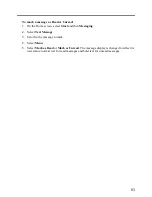96
Sending an Instant Message
1.
Sign in to MSN Messenger.
2.
Scroll to the contact with whom you want to chat.
3.
Press the
Menu
soft key and select
Send Message
.
4.
Enter your message. (For information on entering text, see section 2.3.) To quickly add
common messages, press the
Menu
soft key, select
My Text
, and then select the text to
use.
5.
Press the
Send
soft key. This starts a chat with the contact.
Available Options When Using MSN Messenger
To… Do
this…
Add an MSN Messenger
contact
In the Messenger contact list, press the
Menu
soft key,
select
Add Contact
, and then follow the directions on
the screen.
Delete an MSN Messenger
contact
In the Messenger contact list, select the contact’s name,
press the
Menu
soft key, and select
Delete Contact
.
Invite a contact to an ongoing
chat
Press the
Menu
soft key, select
Invite
, and then select a
contact.
Change between chats
Press
the
Menu
soft key, select
Chats
, and then select
the contact to begin chatting.
Return to the contact list
Press the
Menu
soft key and select
My Contacts
.
End a chat
Press the
Menu
soft key and select
End Chat
.
See who is already chatting
Press
the
Menu
soft key and select
Chats
.
Block or unblock an MSN
Messenger contact
In the Messenger contact list, select the contact’s name,
press the
Menu
soft key, and select
Block
or
Unblock
.
Change your status
In the Messenger contact list, select your name. Select a
status description, such as
Away
.
Change your display name
In the Messenger contact list, press the
Menu
soft key,
select
Options
Passport Account
. In
My display
name
, enter your name as you want it to display in the
contact lists of your contacts.
NOTE:
You must sign in to MSN Messenger to change
your display name.
Summary of Contents for Digi Walker 8870
Page 1: ......
Page 6: ......
Page 13: ...1 Part I System Manual ...
Page 14: ......
Page 26: ......
Page 40: ......
Page 54: ......
Page 76: ......
Page 155: ...143 Part II Software Manual ...
Page 156: ......
Page 172: ......
Page 188: ......
Page 211: ...199 Part III References ...
Page 212: ......
Page 213: ...201 13 References This chapter provides the reference information ...
Page 218: ......