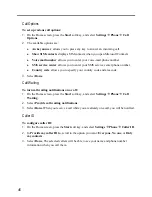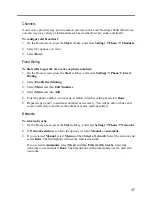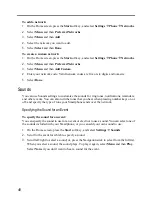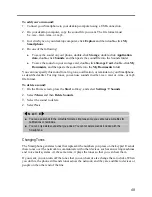58
Working with VPN Connection
If your company has set up a virtual private network (VPN), you can create a VPN connection
to gain access to your corporate network over an Internet connection.
To create a VPN connection:
1.
On the Home screen, press the
Start
soft key, and select
Settings
Data Connections
.
2.
Select
Menu
and then
Edit Connections
.
3.
Select
VPN Connections
.
4.
Press the
Menu
soft key and select
Add
.
5.
Enter the requested information as follows:
In
Description
, enter a name for the connection.
In
VPN type
, scroll to the type of VPN.
In
Server
, enter the VPN server name.
In
Connects from
, scroll to the type of network from which you will connect to the
VPN (typically
The Internet
).
In
Connects to
, scroll to the type of network to which you will connect (typically
My
Corporate Network
).
In
User name
, enter your user name for the VPN.
In
Password
, enter your password.
In
Domain
, enter the domain name, if required.
If you selected
IPSec
in
VPN type
, In
IPSec authentication
, select the type of
authentication:
Pre-Shared Key
or
Certificate
.
If you selected
Pre-Shared Key
in
IPSec authentication
, in
IPSec Pre-shared key
,
enter the key.
6.
Select
Done
.
Summary of Contents for Digi Walker 8870
Page 1: ......
Page 6: ......
Page 13: ...1 Part I System Manual ...
Page 14: ......
Page 26: ......
Page 40: ......
Page 54: ......
Page 76: ......
Page 155: ...143 Part II Software Manual ...
Page 156: ......
Page 172: ......
Page 188: ......
Page 211: ...199 Part III References ...
Page 212: ......
Page 213: ...201 13 References This chapter provides the reference information ...
Page 218: ......