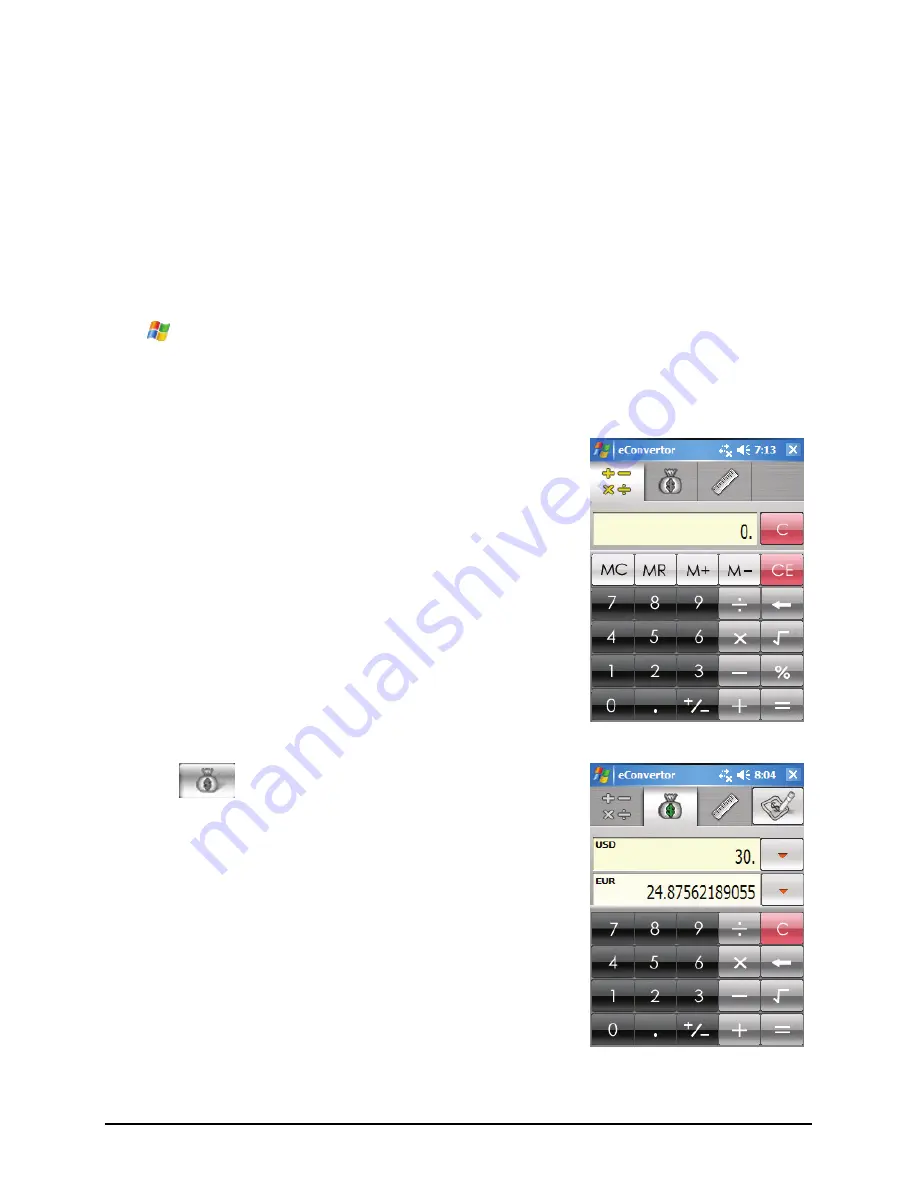
you to unlock it within 5 seconds. As long as there is no response from you
within 5 seconds, the device turns off again. This helps saving battery power.
(See Section 2.9 to know how to unlock.)
eConverter
eConverter provides three modes: Calculator, Currency, and Metrology. You
can use these modes to perform basic arithmetic and convert currency and
measure.
Tap
Æ
Programs
Æ
eConverter
to switch to the program.
You will see the calculator screen. To switch to another mode, tap one of the
buttons at the top right corner of the screen.
Using Calculator Mode
Calculator mode allows you to perform any of the
standard operations for which you would normally
use a handheld calculator.
Using Currency Mode
Tap the
button on the calculator screen to
switch to Currency mode.
Tap the down arrow next to the input field to display
a list of currencies and select the currency to convert
from. Tap the down arrow next to the output field to
display a list of currencies and select the currency to
convert to.
Enter the currency value in the input field by tapping
the number buttons on the numeric keypad. The
converted currency immediately appears in the
output field.
64
Summary of Contents for Digi Walker P350
Page 1: ...www mio tech be...
Page 35: ...Tap to lock the device Tap to unlock To unlock tap Unlock left soft key and tap Unlock 27...
Page 36: ......
Page 44: ......
Page 74: ......
Page 82: ......
Page 92: ......
Page 96: ......



































