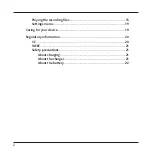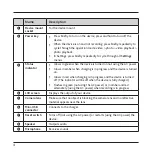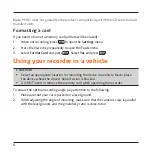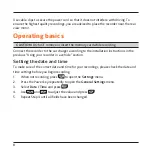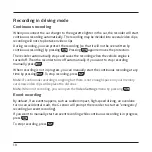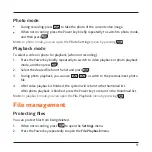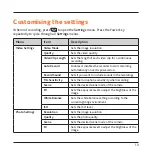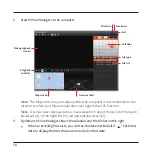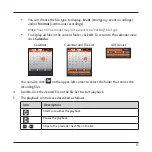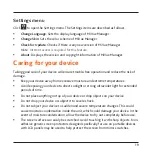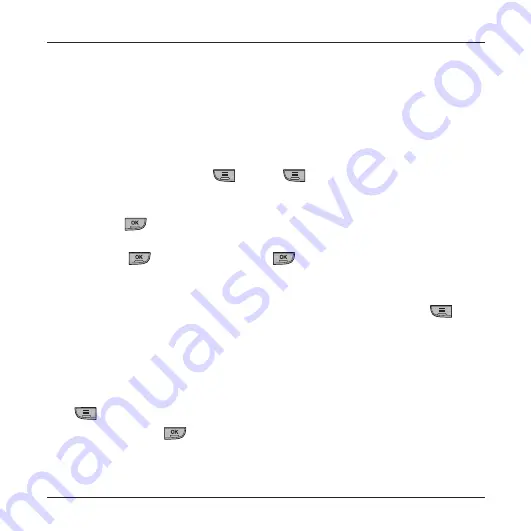
10
Recording in driving mode
Continuous recording
When you connect the car charger to the cigarette lighter in the car, the recorder will start
continuous recording automatically. The recording may be divided into several video clips;
recording will not stop between video clips.
During recording, you can protect the recording (so that it will not be overwritten by
continuous recording) by pressing
. Pressing
again removes the protection.
The recorder automatically stops and saves the recording when the vehicle engine is
turned off. Then the recorder turns off automatically. If you want to stop recording
manually, press
.
When recording is not in progress, you can manually start the continuous recording at any
time by pressing
. To stop recording, press
.
Note:
If continuous recording is ongoing but there is not enough space on your memory
card, new video clips will replace the old ones.
Note:
When not recording, you can open the
Video Settings
menu by pressing
.
Event recording
By default, if an event happens, such as sudden impact, high-speed driving, an overdone
turn or an accidental crash, the G sensor will prompt the recorder to start an "emergency"
recording (an event recording).
If you want to manually start an event recording while continuous recording is in progress,
press
.
To stop recording, press
.