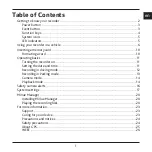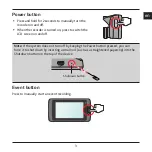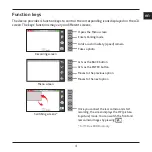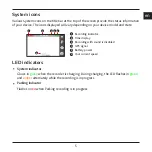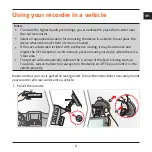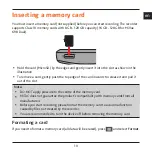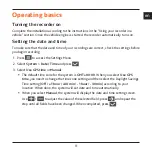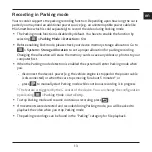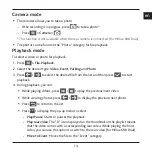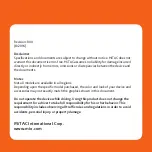12
en
Recording in driving mode
Continuous recording
By default, the system will automatically begin with continuous recording in a few seconds
after start up. The recording may be divided into several video clips; recording will not stop
between video clips.
When continuous recording is in progress you can manually stop recording by pressing
.
Press
to return to the recording screen; the system will start continuous recording
automatically.
The continuous recordings can be found in the “Video” category for file playback.
Note:
(For MiVue 698 Dual) The video files recorded by the front and rear cameras will be
saved separately in the corresponding folders of the memory card.
Event recording
By default if an event happens such as a sudden impact, high speed driving, an aggressive turn
or an accidental crash the G sensor* will prompt the recorder to start recording the event.
* You can change the sensitivity level (6 levels, from
Low
to
High
) of the G sensor by
selecting
> Video Recording > G-Sensor Sensitivity
.
If you want to manually start an event recording while continuous recording is in
progress, press the Event button on the device.
The event recordings can be found in the “Event” category for file playback.
Summary of Contents for MIVUE 618
Page 1: ...Dual User Manual...