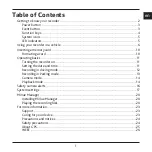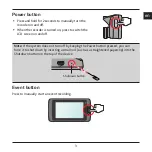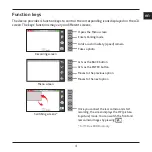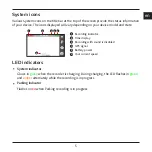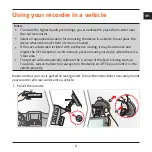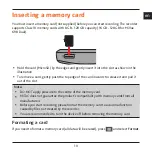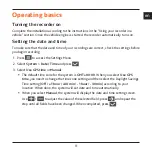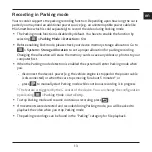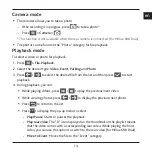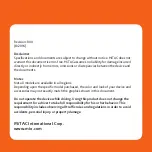13
en
Recording in Parking mode
Your recorder supports the parking recording function. Depending upon how long the car is
parked you may need an additional power source (e.g. an uninterruptible power cable like
Mio Smart Box which is sold separately) to record the video during Parking mode.
The Parking mode function is disabled by default. You have to enable the function by
selecting
> Parking Mode > Detection > On
.
Before enabling Park mode, please check your device memory storage allocation. Go to
> System > Storage Allocation
to set a proper allocation for parking recording.
Changing the allocation will erase the memory card so save any videos or photos to your
computer first.
When the Parking mode detection is enabled the system will enter Parking mode when
you:
- disconnect the device's power (e.g. the vehicle engine is stopped or the power cable
is disconnected) or when the car stops moving for about 5 minutes*; or
- press
to manually start Parking mode while continuous recording is in progress.
* The feature is triggered by the G sensor of the device. You can change the configuration
by selecting
> Parking Mode > Auto Entry
.
To stop Parking mode and resume continuous recording, press
.
If movements were detected and recorded during Parking mode, you will be asked to
playback the video when you stop Parking mode.
The parking recordings can be found in the “Parking” category for file playback.
Summary of Contents for MIVUE 618
Page 1: ...Dual User Manual...