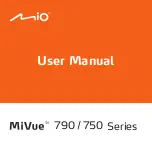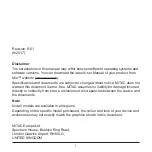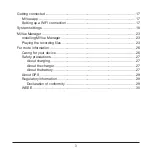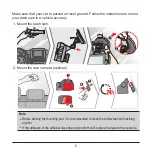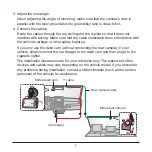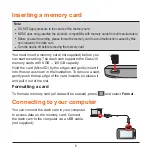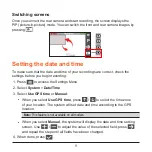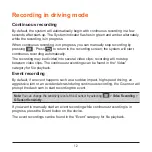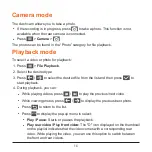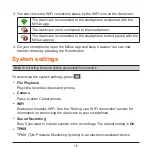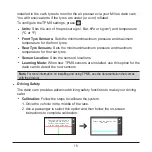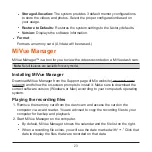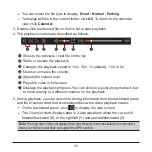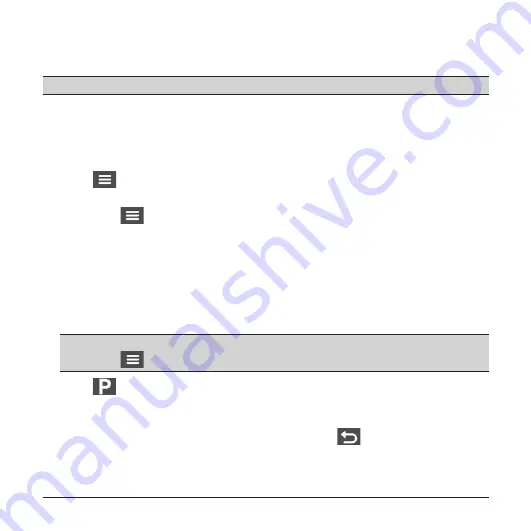
13
Recording in Parking mode
Note:
This feature is not available on all models.
Your dash cam supports the parking recording function. You must use an additional
power source to record the video during Parking mode, such as Mio Smart Box
uninterruptible power cable which is sold separately. For more information on using
Mio Smart Box, see the provided documentation in its package.
The Parking mode function is disabled by default. You can enable the function by
selecting
>
Parking Mode
>
Detection
>
On
.
Before enabling Parking mode, please check the memory storage allocation of your
device. Select
>
System
>
Storage Allocation
to set a proper allocation for
parking recording. Changing the allocation will erase the memory card, so save any
videos or photos to your computer first.
When the Parking mode detection is enabled, the system will enter Parking mode
when you:
l
Disconnect the device's power (for example, when the vehicle engine is stopped
or the power cable is disconnected) or when the car stops moving for about 5
minutes.
Note:
The feature is triggered by the G sensor of the device. You can change the configuration
by selecting
>
Parking Mode
>
Auto Entry
.
l
Press
to manually start Parking mode while continuous recording is in
progress.
The Parking indicator flashes in red when Parking recording is in progress.To stop
Parking mode and resume continuous recording, press
. If movements are
detected and recorded during Parking mode, you will be asked to playback the
video when you stop Parking mode.
The parking recordings can be found in the “Parking” category for file playback.