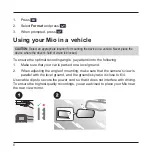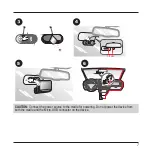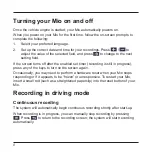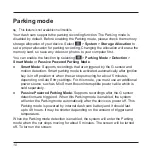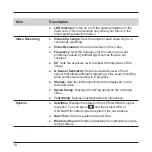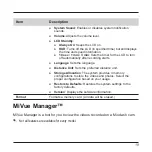20
Installing MiVue Manager
Download MiVue Manager from the Support page of Mio website (www.mio.com/
support) and follow the on-screen prompts to install it. Make sure to download the
correct software version (Windows or Mac) according to your computer's operating
system.
Playing the recording files
1. Remove the memory card from your Mio and access the card on the
computer via a card reader. You are advised to copy the recording files to
your computer for backup and playback.
2. Start MiVue Manager on the computer.
●
By default, MiVue Manager shows the calendar and the file list on the
right.
●
When a recording file exists, you will see the date marked with “
●
.” Click
that date to display the files that were recorded on that date.
●
You can select the file type to display:
Event
/
Normal
/
Parking
.
●
To display all files in the current folder, click
All
. To return to the calendar
view, click
Calendar
.
3.
Double-click the desired file on the file list to start playback.
4. The playback controls are described as follows:
❷❸ ❹ ❺ ❻
❼
❶
❶
Skips to the previous / next file on the list.
Summary of Contents for MiVue 82 Series
Page 1: ...MiVue TM 82x User Manual...
Page 29: ...MiTAC Europe Ltd www mio com...