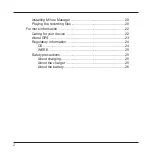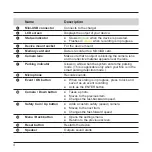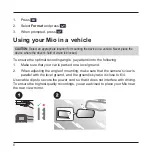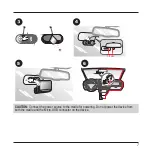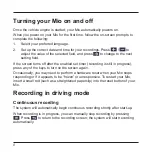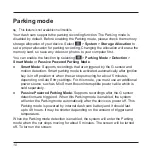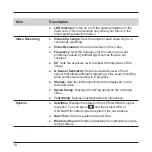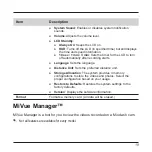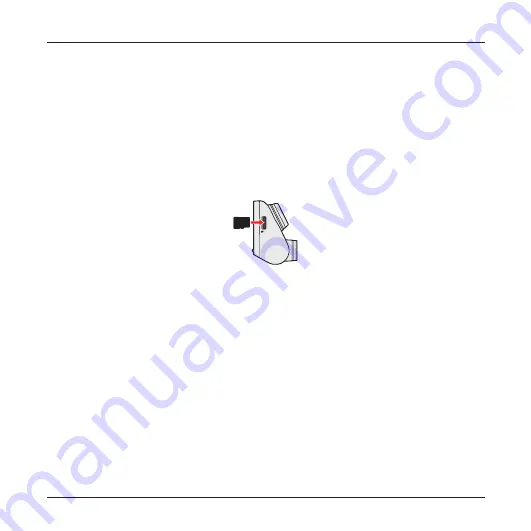
5
Using a memory card
You have to insert a memory card before you can start recording. Your device
supports Class 10 (or higher) memory cards with up to 256 GB capacity.
Hold the card (MicroSD) by the edges and gently insert it into the slot as shown in
the illustration.
To remove a card, gently push the top edge of the card inwards to release it, and
pull it out of the slot.
✎
Do not apply pressure to the centre of the memory card.
✎
The memory card slot is not hot-swappable. Insert the memory card before powering on your
Mio. DO NOT remove the memory card during recording. Turn the device off before removing
the memory card.
✎
You should use separate MicroSD cards for recording and for regular data storage.
✎
MiTAC does not guarantee the product’s compatibility with MicroSD cards from all
manufacturers.
Formatting a card
Before you start recording, please format the MicroSD card to avoid malfunction
caused by files not created by your Mio.
To format a memory card (all data will be erased):
Summary of Contents for MiVue 82 Series
Page 1: ...MiVue TM 82x User Manual...
Page 29: ...MiTAC Europe Ltd www mio com...