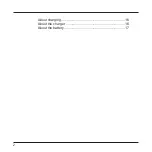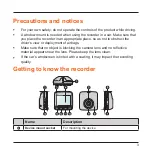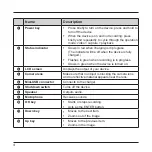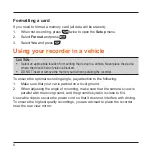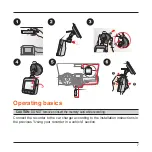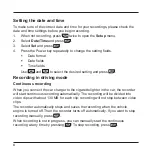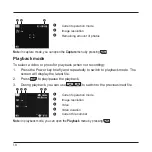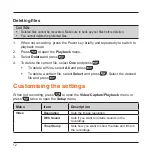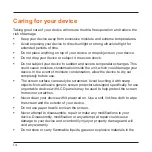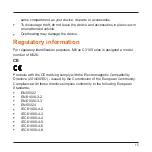Reviews:
No comments
Related manuals for MiVue C310

T 70
Brand: Canon Pages: 77

PROCAM HD
Brand: Ecleris Pages: 19

QooCam 8K
Brand: KanDao Pages: 49

S760 - Digital Camera - Compact
Brand: Samsung Pages: 94

KH 31
Brand: Kompernass Pages: 12

Luxmedia D00450
Brand: Praktica Pages: 1

C21EN0291
Brand: Sigma Pages: 116

FINEPIX A203
Brand: FujiFilm Pages: 67

fundus link 20D001
Brand: C-MER rainsoptics Pages: 28

3DM V3
Brand: Foxtech Pages: 10

CAMEDIA C-480 ZOOM
Brand: Olympus Pages: 100

MobileVision C125 Black
Brand: Magnadyne Pages: 4

Finepix F750EXR
Brand: FujiFilm Pages: 67

ALIBI ALI-NS2112VR
Brand: Observint Pages: 7

CC-4707WS-21
Brand: Crest Audio Pages: 2

GX1K
Brand: Zumimall Pages: 30

Thinklite TT350O
Brand: Godox Pages: 13

pocketcam 3 mega
Brand: AIPTEK Pages: 95