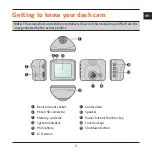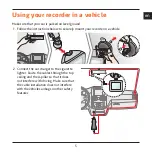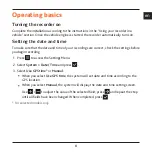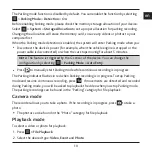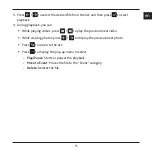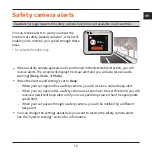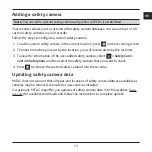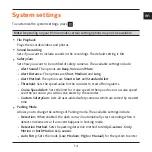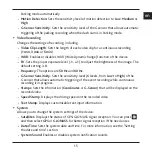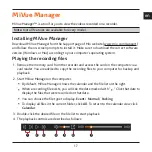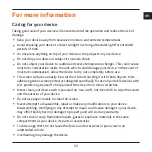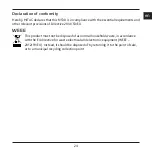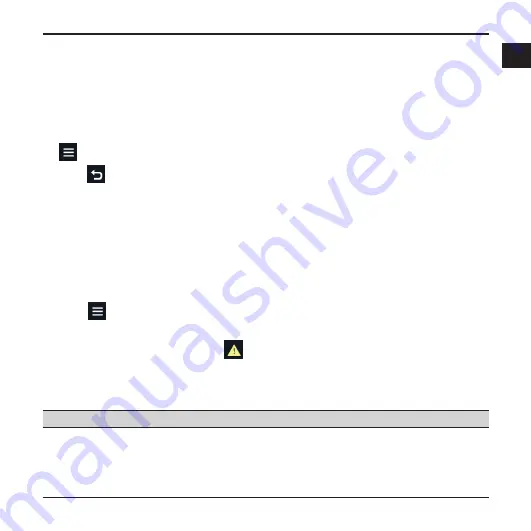
9
en
Recording in driving mode
Continuous recording
By default, the system will automatically begin with continuous recording within seconds
after start up. The recording may be divided into several video clips; recording will not stop
between video clips.
When continuous recording is in progress, you can manually stop recording by pressing
.
Press
to return to the recording screen; the system will start continuous recording
automatically.
The continuous recordings can be found in the “Video” category for file playback.
Event recording
By default, if an event happens such as a sudden impact, high speed driving, an aggressive
turn or an accidental crash, the G sensor* will prompt the recorder to start recording the
event.
* You can change the sensitivity level (6 levels, from
Low
to
High
) of the G sensor by
selecting
> Video Recording > G-Sensor Sensitivity
.
If you want to manually start an event recording while continuous recording is in
progress, press the Event button (
).
The event recordings can be found in the “Event” category for file playback.
Recording in Parking mode
Note:
This feature is not available on all models.
Your dash cam supports the parking recording function. You must use an additional power
source to record the video during Parking mode, such as Mio Smart Box uninterruptible
power cable which is sold separately. For more information on using Mio Smart Box, see the
provided documentation in its package.
Summary of Contents for MiVue C320 Series
Page 1: ...TM Series TM C320 C330...