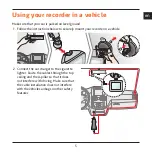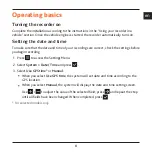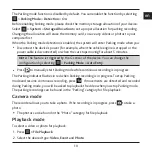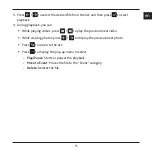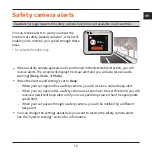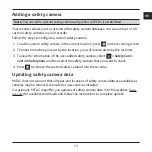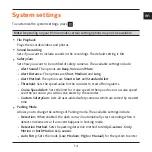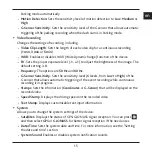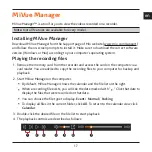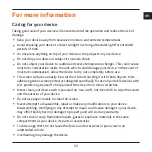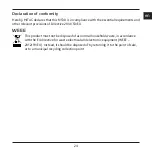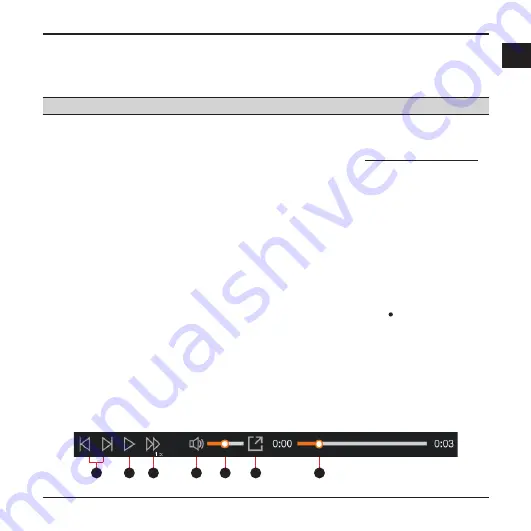
17
en
MiVue Manager
MiVue Manager™ is a tool for you to view the videos recorded on a recorder.
Note:
Not all features are available for every model.
Installing MiVue Manager
Download MiVue Manager from the Support page of Mio website (www.mio.com/support)
and follow the on-screen prompts to install it. Make sure to download the correct software
version (Windows or Mac) according to your computer's operating system.
Playing the recording files
1. Remove the memory card from the recorder and access the card on the computer via a
card reader. You are advised to copy the recording files to your computer for backup and
playback.
2. Start MiVue Manager on the computer.
By default, MiVue Manager shows the calendar and the file list on the right.
When a recording file exists, you will see the date marked with “ .” Click that date to
display the files that were recorded on that date.
You can choose the file type to display:
Event
/
Normal
/
Parking
.
To display all files in the current folder, click
All
. To return to the calendar view click
Calendar
.
3. Double-click the desired file on the file list to start playback.
4. The playback controls are described as follows:
1
2
3
4
5
6
7
Summary of Contents for MiVue C320 Series
Page 1: ...TM Series TM C320 C330...