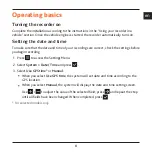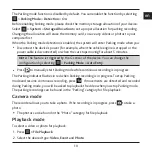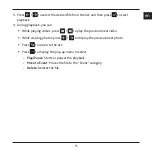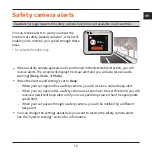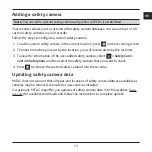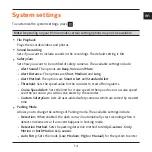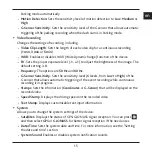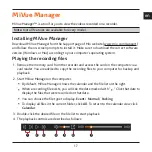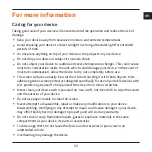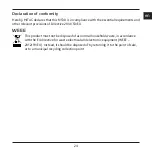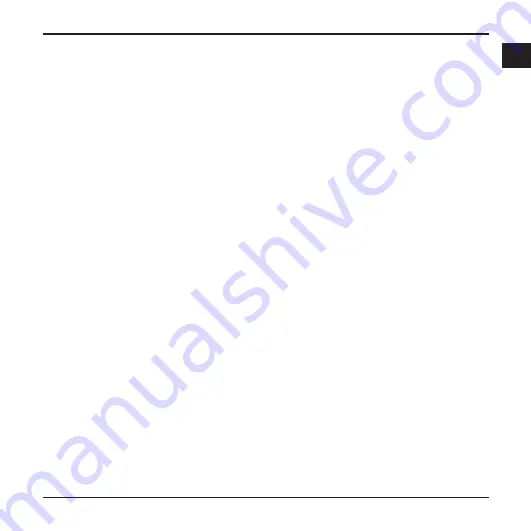
21
en
Precautions and notices
Do not operate the device while driving. Using this product does not change the
requirement for a driver to take full responsibility for his or her behavior. This
responsibility includes observing all traffic rules and regulations in order to avoid
accidents, personal injury or property damage.
A window mount is needed when using the recorder in a car. Make sure that you
place the recorder in an appropriate place, so as not to obstruct the driver’s view or
deployment of airbags.
Make sure that no object is blocking the camera lens and no reflective material is placed
near the lens. Please keep the lens clean.
If the car’s windscreen is tinted with a coating, it may impact the recording quality.
Safety precautions
About charging
Use only the charger supplied with your device. Use of another type of charger may
result in malfunction and/or danger.
This product is intended to be supplied by a LISTED Power Unit marked with “LPS”,
“Limited Power Source” and output rated + 5 V dc / 1.0 A.
About the charger
Do not use the charger in a high moisture environment. Never touch the charger when
your hands or feet are wet.
Allow adequate ventilation around the charger when using it to operate the device or
charge the battery. Do not cover the charger with paper or other objects that will reduce
cooling. Do not use the charger while it is inside a carrying case.
Connect the charger to a proper power source. The voltage requirements are found on
the product case and/or packaging.
Do not use the charger if the cord becomes damaged.
Summary of Contents for MiVue C320 Series
Page 1: ...TM Series TM C320 C330...