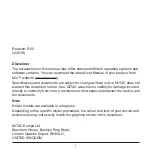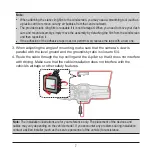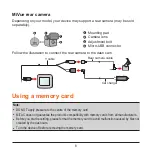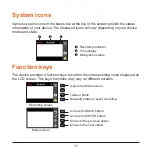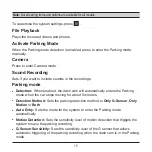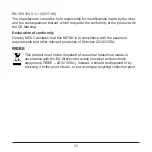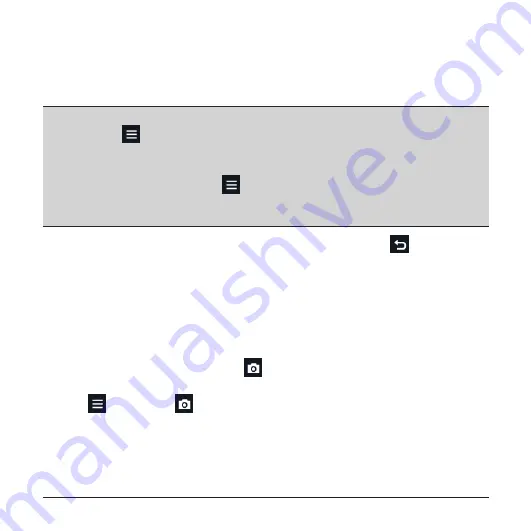
13
In the Parking mode, parking recordings could be triggered only when movements
or vibrations are detected. The parking recording will save moments before and
moments after the event. When your memory card fills up with parking recordings, it
will automatically record over the oldest existing files in this category.
Note:
l
You can press
>
Activate Parking Mode
to manually enter the Parking mode while
continuous recording is in progress.
l
The parking recording is triggered by the G sensor and motion detection of the device. You can
change the configuration by selecting
>
Parking mode
>
Motion Detection
and
G-Sensor
Sensitivity
.
l
The rear camera (optional) does not support motion detection.
To exit the Parking mode and resume continuous recording, press
. If movements
are detected and recorded during the Parking mode, you will be asked to playback
the video when you exit the Parking mode.
The parking recordings can be found in the “Parking” category for file playback.
Camera mode
The dash cam allows you to take a photo. Do one of the following:
l
If the recording is in progress, press
to take a photo. (This function is not
available when the rear camera is connected.)
l
Press
>
Camera
>
.
The photos can be found in the “Photo” category for file playback.
Playback mode