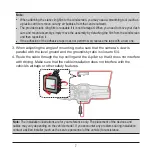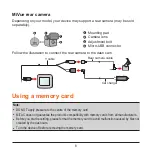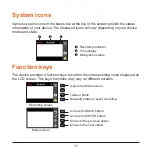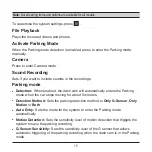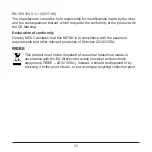20
For more information
Caring for your device
Taking good care of your device will ensure trouble-free operation and reduce the
risk of damage.
l
Keep your device away from excessive moisture and extreme temperatures.
l
Avoid exposing your device to direct sunlight or strong ultraviolet light for
extended periods of time.
l
Do not place anything on top of your device or drop objects on your device.
l
Do not drop your device or subject it to severe shock.
l
Do not subject your device to sudden and severe temperature changes. This
could cause moisture condensation inside the unit, which could damage your
device. In the event of moisture condensation, allow the device to dry out
completely before use.
l
The screen surface can easily be scratched. Avoid touching it with sharp objects.
Non-adhesive generic screen protectors designed specifically for use on portable
devices with LCD panels may be used to help protect the screen from minor
scratches.
l
Never clean your device with it powered on. Use a soft, lint-free cloth to wipe the
screen and the exterior of your device.
l
Do not use paper towels to clean the screen.
l
Never attempt to disassemble, repair or make any modifications to your device.
Disassembling, modifying or any attempt to repair could cause damage to your
device, may inflict bodily harm or damage to property and will void any warranty.
l
Do not store or carry flammable liquids, gases or explosive materials in the same
compartment as your device, its parts or accessories.
l
To discourage theft, do not leave the device and accessories in plain view in an
unattended vehicle.
l
Overheating may damage the device.