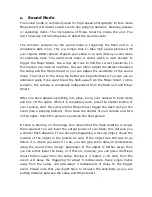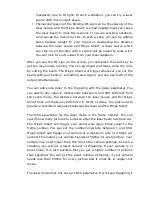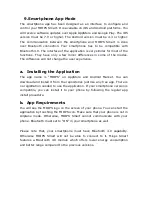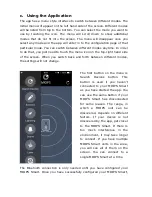c.
Sound Mode
The sound mode is commonly used for high speed photography. In this mode
Miops Smart will detect sound events like popping balloons, breaking glasses
or exploding items. The microphone of Miops Smart is inside the unit. You
don’t need any extra microphone to detect the sound events.
The common scenario for the sound mode is triggering the flash unit in a
completely dark room. This is a simple trick to take high speed pictures with
your regular DSLR camera. Prepare your setup in a room where you can make
it completely dark. The event must make a sound which is loud enough to
trigger the Miops Smart. Run a few dry-runs to find the correct sensitivity. In
this manner you have two options. You can either adjust the distance between
the setup and the Miops Smart or you can adjust the sensitivity of the sound
mode. The closer to the setup the better will be performance. You can use an
extension cable if you want to put the flash away from the Miops Smart. In this
scenario, the camera is completely independent from the flash unit and Miops
Smart.
After you have placed everything into place, bring your camera to bulb mode
and turn off the lights. While it is completely dark, press the shutter button of
your camera, start the event and let Miops Smart trigger the flash unit per the
event (like a popping balloon). Then close the shutter of your camera and turn
on the lights. Check the picture to examine the final picture.
If there is blurring on the image, this means that the flash duration is longer
than required. You can lower the output power of your flash; this will give you
a shorter flash duration. If you have photographing a moving object, check the
location of the object in the picture as well. If the object has still way to go
before it is where you want it to be, you can give some delay in milliseconds
using the sound menu “delay” parameter. If the object is further away, then
you can either lower the delay or if there is no delay, you can place the Miops
Smart further away from the setup. Moving it 3 meters (~10 feet) from the
event, will delay the triggering for about 9 milliseconds. Every single meter
away from the setup, will add about 3 milliseconds of delay to the trigger
event. Please note that you might have to increase the sensitivity as you are
putting distance between the setup and Miops Smart.