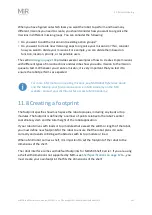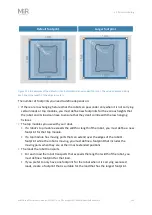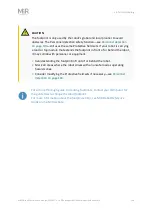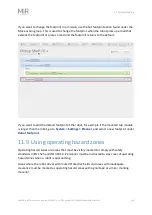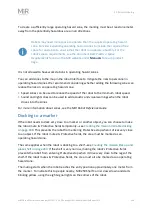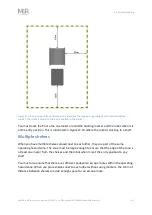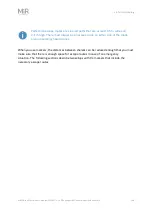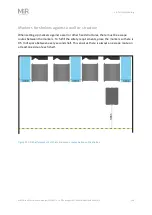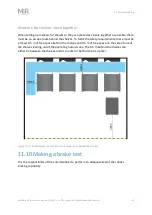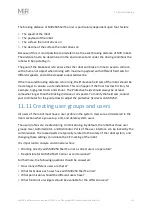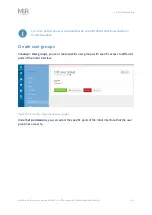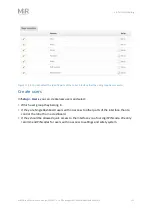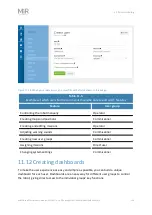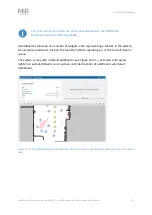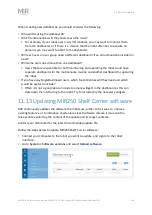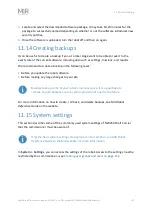11. Commissioning
MiR250 Shelf Carrier User Guide (en) 03/2021 - v.1.4 ©Copyright 2021: Mobile Industrial Robots A/S.
142
When you have figured out which tasks you want the robot to perform and how many
different missions you need to create, you should consider how you want to organize the
missions in different mission groups. You can consider the following:
•
Do you want to add the missions into existing action groups?
•
Do you want to create new mission groups to organize your missions in? If so, consider
how you want to divide your missions. For example, you can divide them based on
function, location, priority, or responsible users.
The section
provides several examples of how to create simple missions
with different types of mission actions and describes how you add a mission to the mission
queue to test it. Whenever you create a mission, it is very important that you test it to
ensure the robot performs as expected.
For more information on creating missions, see
MiR Robot Reference Guide
and the
Making your first missions
-course in MiR Academy on the MiR
website. Contact your distributor for access to MiR Academy.
11.8 Creating a footprint
The footprint specifies how much space the robot occupies, including any loads or top
modules. The footprint is defined by a number of points relative to the robot's center
coordinate system and the total height of the robot application.
If your robot drives with loads or top modules that exceed the width or length of the robot,
you must define new footprints for the robot to ensure that the robot plans its route
correctly and avoids colliding with obstacles with its top module or load.
When a MiR robot carries a shelf, it is important to set the footprint of the robot to the
dimensions of the shelf.
The robot interface comes with default footprints for MiR250 Shelf Carrier. If you are using
a shelf with dimensions not supported by MiR—see
Shelf specifications on page 120
—, you
must create your own footprint that fits the dimensions of the shelf.