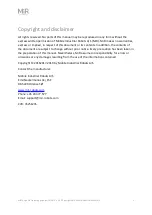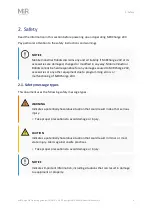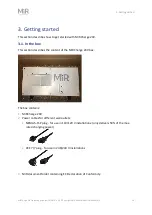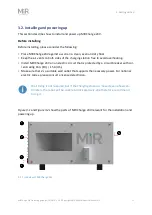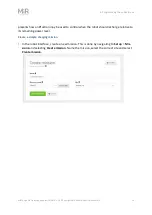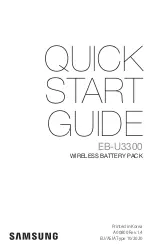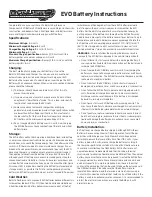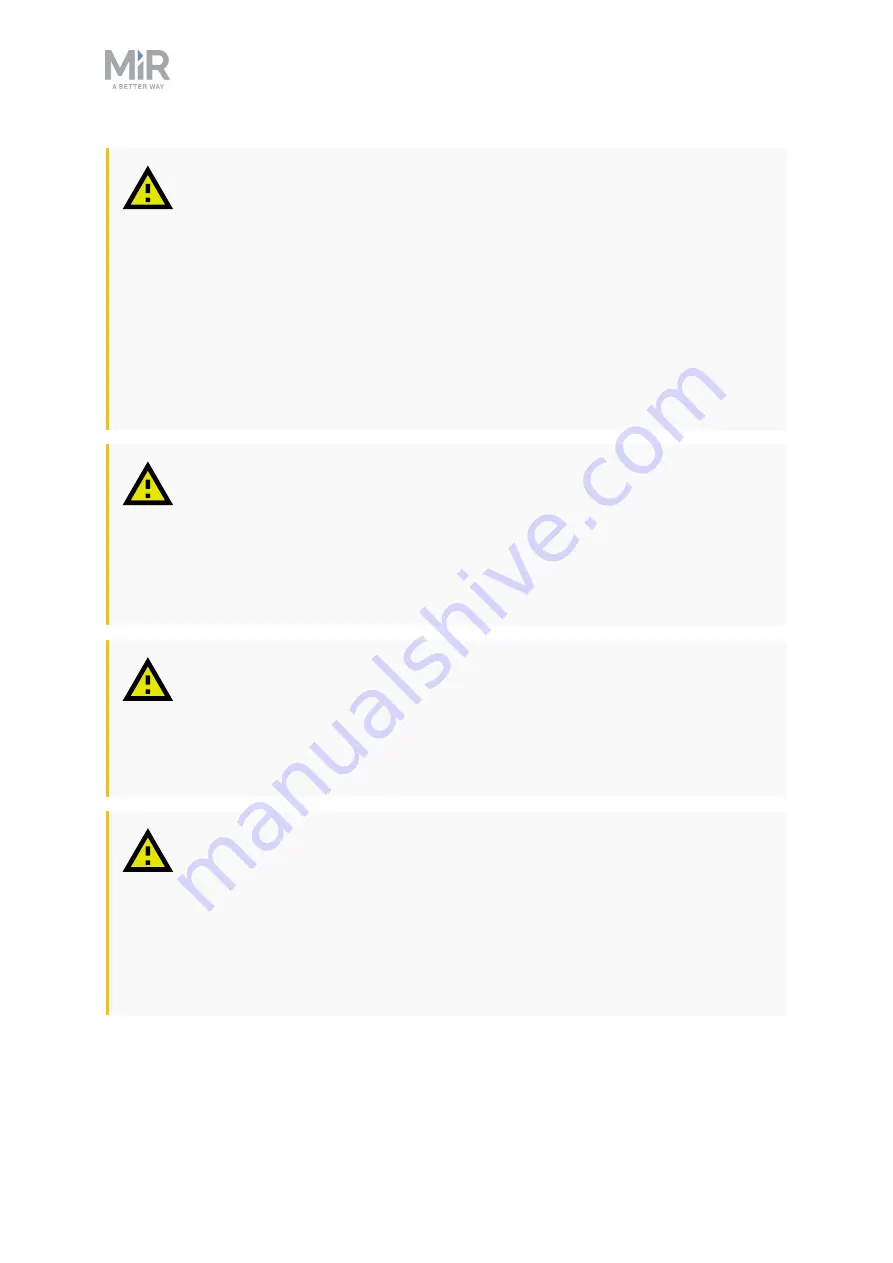
2. Safety
MiRCharge 24V Operating guide (en) 10/2019 - v.2.0 ©Copyright 2019: Mobile Industrial Robots A/S.
9
CAUTION
Metal parts placed or dropped on the charging connectors during charging
may short circuit MiRCharge 24V or MiR100/MiR200.
The charging connectors carry voltage only when in contact with the robot.
Both robot (including battery) and charging station are protected by fuses to
prevent dangerous situations should the terminals be short circuited during
charging.
•
Do not place or drop metal parts on to the charging connectors during char-
ging.
CAUTION
Connecting one of the supplied power cables to a wall outlet that does not fit
the cable plug can damage MiRCharge 24V.
•
Only connect the power cable to a wall outlet that fits one of the supplied
cable plugs.
CAUTION
Charging a frozen battery can damage the battery.
•
Never charge a frozen battery.
CAUTION
Operating the charger in a closed-in area with restricted ventilation can lead
to overheating of the battery and/or the charger.
•
Do not operate the charger in a closed-in area or restrict ventilation in any
way.