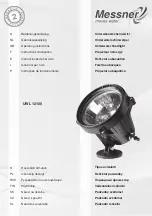If the light chain failed to blinking red when first power on, Press and hold the
ON/OFF
button on the Wi‐Fi
controller until the light chain start to fast blinking
4.
Open and login into Mirabella Genio App, tap on the + on the top right cornice, APP will automatically detect the
smart device in your local network, follow the below screens to add the smart device to your Genio App, please
make sure you use the correct 2.4Ghz Wi‐Fi name and password to connect, (please make sure don’t use Wi‐Fi
name that end with ‐5G)
However, if this method doesn’t work for you, please make the light slowly blinking and retry it,
alternately please
Turn OFF
your Bluetooth on your phone, then try the EZ method or AP method listed below
There are two methods to connect your light, EZ method (fast blinking) VS AP method (slowly blinking)
EZ Method (when the light is fast blinking, 1 blink per sec)
1.
Take the light out of box and fully uncoil it,
2.
Connect the USB port to a standard 5V 1A phone charger (charger is not supplied)
3.
wait for the light to rapidly blinking red, device is now ready to pair wit Genio APP
If the LED doesn’t start to blinking red automatically, Press and hold the ON/OFF button on the Wi‐Fi
controller until the LED start to blinking red
4.
Open and login to Mirabella genio APP, follow the in‐app prompts to connect smart light chain to your
network
if you cannot connect via EZ mode (fast blinking 1 blink per second),please try AP mode, while the LED light is
fast blinking, press and hold the ON/OFF button again until it is slowly blinking (1 blink per 2 second), follow the
instruction below or watch this AP mode pairing method
https://youtu.be/6k0AUTTGKjw
AP Method (light is slowly blinking, 1 blink per every 2 seconds) recommend method for Telstra NBN
user
1. open up the Mirabella genio APP, tap on
+
, add manually , select
genio fairy light