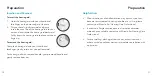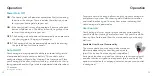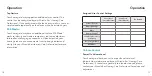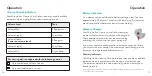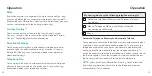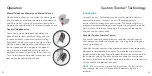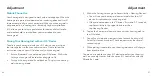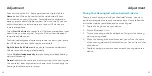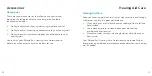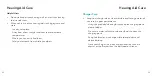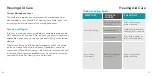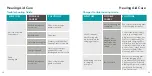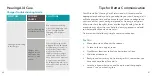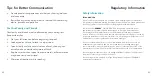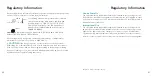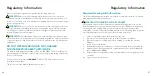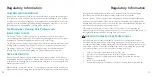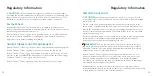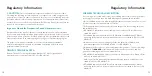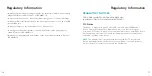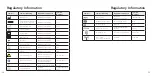Adjustment
Adjustment
29
28
To access the native iOS
®
hearing aid controls, triple-click the
Home
button (iPhone 8 or earlier) or the side button (iPhone
X and newer) on your iOS device. For additional configuration
options, please consult Apple support. From this screen you can
adjust the volume, select memory or use your iOS device as a
remote microphone.
Select
Start Live Listen
to stream the iOS device microphone input
directly into your hearing aid. Point the iOS device microphone
toward the audio source.
To minimize background noise and provide the best signal, place
the iOS device as close to the source as possible.
Right Volume/Left Volume
allows you to increase and decrease
volume for each hearing aid individually.
Turn off
Adjust Independently
to make changes to both hearing
aids simultaneously.
Normal
indicates the name of a memory setting in the hearing aid.
You can select from any memories shown in the list to change the
hearing aid to that memory setting.
Pairing Your Hearing Aid with an Android
™
Device
To adjust your hearing aid with your Android
™
device, you must
pair the two together so they can communicate. Please follow the
instructions to pair your device and your hearing aid.
1. Tap the Settings icon on your device.
2. Ensure Bluetooth
®
is On.
3. Turn your hearing aids off and back on. This puts the hearing
aids in pairing mode.
4. When the hearing aids are discovered, you will see the name
of the hearing aid under Available Devices. You will see this for
each device.
5. Tap the hearing aid name to connect each hearing aid to the
device.