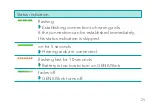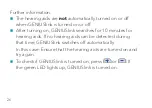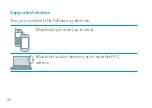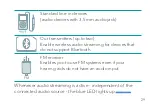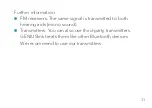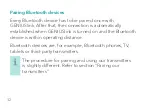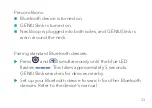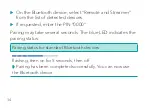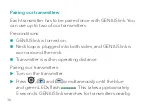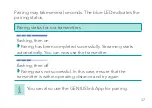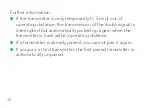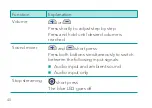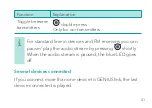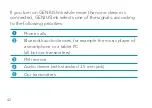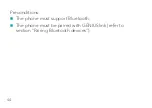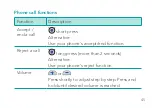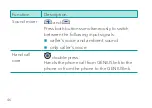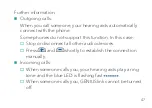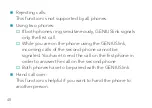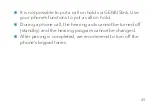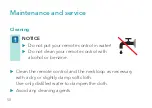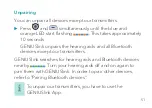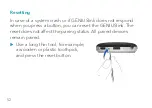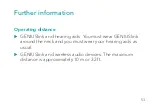38
Further information:
n
If the transmitter is only temporarily (< 5 min) out of
operating distance, the transmission of the audio signal is
interrupted but automatically picked up again when the
transmitter is back within operating distance.
n
If a transmitter is already paired, you cannot pair it again.
n
If you pair a third transmitter, the first paired transmitter is
automatically unpaired.
G42969_15807_USRB_F GENIUSlink User Manual v2.indd 38
G42969_15807_USRB_F GENIUSlink User Manual v2.indd 38
2/7/20 7:41 PM
2/7/20 7:41 PM
Summary of Contents for GENIUSLink
Page 6: ...6...
Page 10: ...10 Components...
Page 17: ...17...
Page 94: ......
Page 95: ...GENIUSLink Manual del operador www miracle ear com...
Page 100: ...6...
Page 104: ...10 Componentes...
Page 111: ...17...
Page 192: ...98...
Page 193: ...99...
Page 194: ...100...