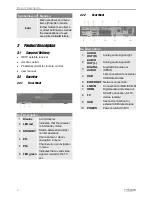Introduction
2
Introduction
Dear customer,
Thank you for buying a mirage HDTV satellite receiver.
This user manual provides information on
•
placement
•
installation,
•
adjustment
•
operation,
•
cleaning and disposal of the receiver.
Please carefully read the user manual before operating the receiver.
We hope you enjoy your mirage receiver.
smart electronic GmbH
Industriestraße 29
78112 St. Georgen
Germany
Table of Content
1
User Information ....................................... 3
1.1
Use of this Manual ......................... 3
1.2
Signs, Symbols, Layout ................. 3
2
Product Description ................................. 4
2.1
Scope of Delivery ........................... 4
2.2
Receiver ......................................... 4
2.3
Remote Control .............................. 5
2.4
Save Energy .................................. 5
2.5
Guarantee ...................................... 6
3
Safety Instructions ................................... 6
3.1
Intended Use.................................. 6
3.2
Risks in Case of Intended Use ...... 6
3.3
Grounding ...................................... 6
3.4
Location ......................................... 6
3.5
Handling of Batteries ..................... 7
3.6
Notes on Product Liability .............. 7
4
Installation of the Receiver ...................... 7
4.1
Connection Scheme....................... 7
4.2
Connecting Satellite Antenna ........ 7
4.3
Connecting TV Set ......................... 7
4.4
Connecting a Home Cinema
System ........................................... 8
4.5
Connecting Data Storage .............. 8
4.6
Connecting a Home Network ......... 8
4.7
Inserting the Batteries of the
RCU ............................................... 8
5
Basic Operation ........................................ 9
5.1
Switching on Receiver ................... 9
5.2
Software Update ............................ 9
5.3
Commissioning ............................ 10
5.4
Language .................................... 10
5.5
RAPS Parameters ....................... 11
5.6
Satellite List ................................. 11
5.7
Select Operation Mode ................ 12
5.8
Call/Leave Menu ......................... 13
5.9
Menu Navigation ......................... 13
5.10
Parental Lock .............................. 13
5.11
Set Time ...................................... 13
5.12
TV ................................................ 14
6
Media Player ........................................... 22
6.1
Music ........................................... 22
6.2
Images ......................................... 23
6.3
Video ........................................... 24
7
IP Functions ............................................ 24
7.1
YouTube ...................................... 24
7.2
Web Radio ................................... 24
7.3
Web News ................................... 24
7.4
Weather Forecast ........................ 24
8
smartSTREAM ........................................ 25
© smart electronic GmbH 2014
All rights, technical changes, errors as
well as printing mistakes reserved.
Any reproducing or copying of the
contents requires prior written per-
mission from smart.
Summary of Contents for BOX2IP
Page 1: ......
Page 44: ...Doc ID 14022001 ...