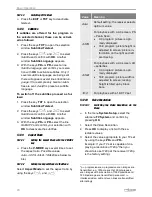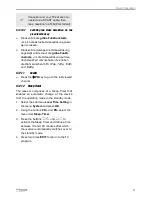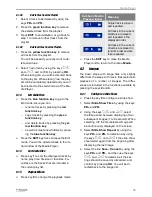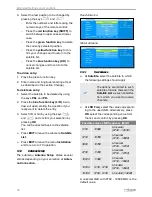Media Player
23
6.1.2.3
Delete files from the Playlist
1. Select a track to be deleted by using the
keys
PR+
and
PR
-.
2. Press the
green function key
to remove
the selected track from the playlist.
3. Press
EXIT
to end deletion, or go back to
step 1 to remove further tracks from the
playlist.
6.1.2.4
Delete all files from the Playlist:
1. Press the
yellow function key
to remove
all tracks from the playlist.
You will be asked if you really want to de-
lete all entries.
2. Select
Yes
or
No
by using the keys
and
, and confirm by pressing
OK
.
When stating
No
, you will be directed back
to the play list. When stating
Yes
, the play
list will be completely deleted and you will
be directed to the start window of the Me-
dia Player.
6.1.3
Edit Audio Files
Press the
blue function key
to go to the
Edit mode. Here you can
−
rename tracks by pressing the
red
function key
;
−
copy tracks by pressing the
green
function key
;
−
and delete tracks by pressing the
yel-
low function key
;
−
as well as create new folders by press-
ing the
blue function key
.
Press the
EXIT
key twice to leave the Edit
mode. You will be directed back to the ini-
tial window of the Media Player.
6.1.4
Sort Audio Files
Press key
1
to sort the displayed tracks by
name, play time, file size or favorites. Fa-
vorites are the tracks that are included in
the current play list.
6.1.5
Playback Mode
Press key
2
to change the playback mode:
Symbol in Media
Player-window
Meaning
Single track is played
and repeated.
All tracks in the current
directory are played
and repeated in the
displayed order.
All tracks in the current
directory are played in
random order and are
then repeated.
Press the
EXIT
key to close the Media
Player and to return to the menu
Media
.
6.2
Images
The basic steps with image files only slightly
differ from the steps with music files (automatic
playback of a number of images). The differ-
ences are included in the functions available by
pressing the keys
2
and
3
.
6.2.1
Configure a Slide Show
Press the key
2
to configure a slide show
1. Select
Slide Show Time
by using the keys
PR+
and
PR-
.
2. Using the keys
and
, select
the time period between displaying of two
subsequent images (1 to 9 seconds). When
selecting
Off
, the first selected image will
be continuously displayed on the screen.
3. Select
Slide Show Repeat
by using the
keys
PR+
and
PR-
to determine by using
the keys
and
if the slide show
should start again from the beginning after
displaying the last image.
4. Select the line
Save – Cancel
by using the
keys
PR+
and
PR-
, and then use the keys
and
to determine if the set-
tings should be saved or discarded, and
confirm by pressing
OK
. You will be di-
rected back to the image list.
Summary of Contents for BOX2IP
Page 1: ......
Page 44: ...Doc ID 14022001 ...