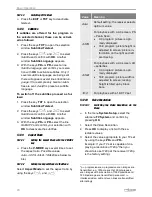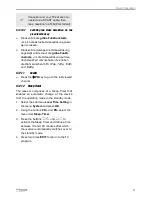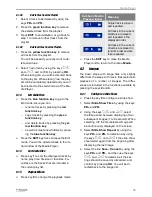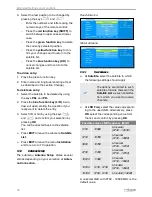IP Functions
24
6.2.2
Showing all Images in the Current
Directory
Press key
3
to display all images in the
current directory.
You can also have images being
displayed whilst music is being
played, e.g. by changing the file
type during playback of music (us-
ing key
0
) and then starting a slide
show.
6.3
Video
6.3.1
Playback Video
1. Select the file to be played using the keys
PR+
und
PR
-. In left half of the screen you
see a thumbnail and you can watch the
video in preview mode. Use the keys ,
, and to control playback.
2. Press
OK
to start playback in full screen
mode.
3. Use the keys , , ,
,
, and
to control playback.
6.3.2
Edit Video Files
Press the
blue function key
to go to the
Edit mode. Here you can
−
rename tracks by pressing the
red
function key
;
−
copy tracks by pressing the
green
function key
;
−
and delete tracks by pressing the
yel-
low function key
;
−
as well as create new folders by press-
ing the
blue function key
.
Press the
EXIT
key twice to leave the Edit
mode. You will be directed back to the ini-
tial window of the Media Player.
6.3.3
Sorting Videos
Press key
1
to sort the displayed videos by
name, play time or file size.
7
IP Functions
In the menu
Media
there are several menu
items, you can call, if the receiver is connected
to the internet.
7.1
YouTube
Select the menu item
YouTube
and press
OK
to access directly selected clips of the
internet video portal YouTube.
7.2
Web Radio
Select the menu item
Web Radio
and
press
OK
to access selected web radio
channels.
7.3
Web News
Select the menu item
Web News
and
press
OK
to access selected web news
services.
7.4
Weather Forecast
Select the menu item
Weather Forecast
and press
OK
, to access web weather
forecast services.
Summary of Contents for BOX2IP
Page 1: ......
Page 44: ...Doc ID 14022001 ...