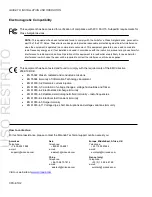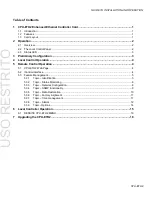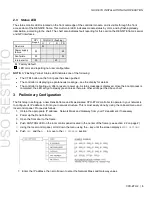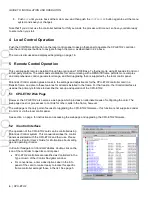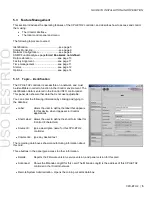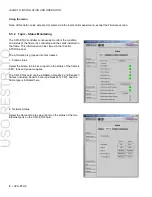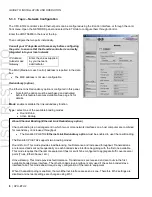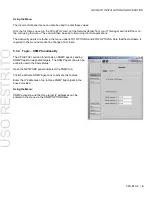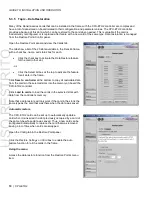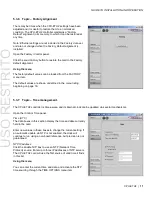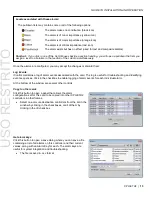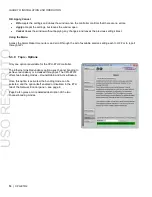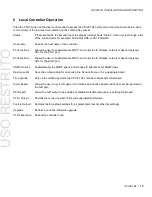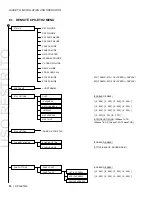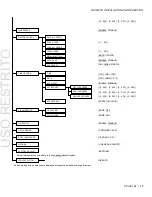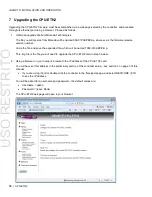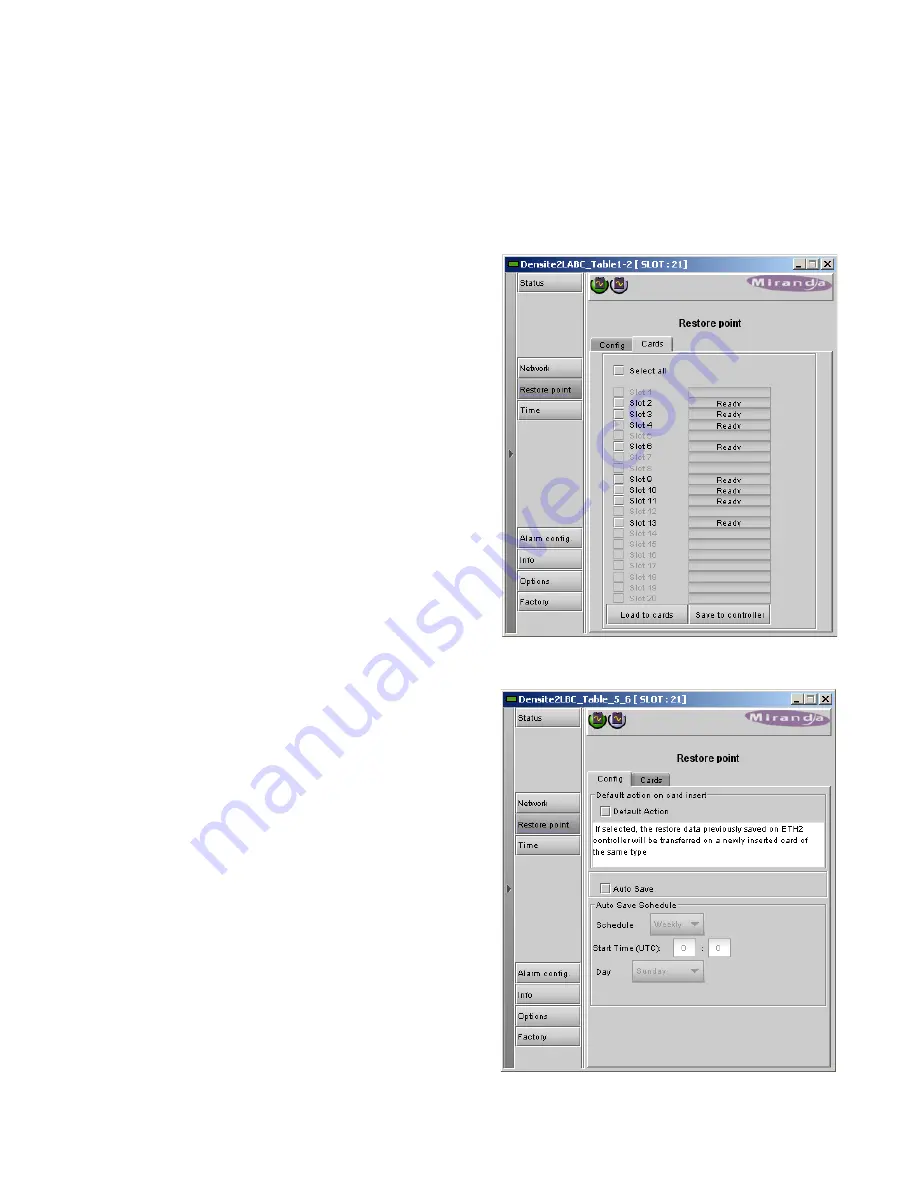
GUIDE TO INSTALLATION AND OPERATION
10
| CPU-ETH2
5.3.5 Topic – Data Restoration
Many of the Densité-series cards that can be installed in the frame with the CPU-ETH2 controller are complex and
have a lot of data stored on-board related to their configuration and parameter values. The CPU-ETH2 controller
provides a backup of this data, which can be restored to the card when needed. This is valuable if the card is
inadvertently reconfigured, or is replaced after failure with a new card of the same type. Data restoration is managed
from the Restore Point iControl panel.
Open the Restore Point panel and view the Cards tab.
The tab show a list of the 20 slots available in the Densité frame,
with a checkbox, name, and status box for each.
•
Click the checkbox to activate the Data Restore feature
for the card in that slot,
-or-
•
Click the Select All box at the top to activate the feature
for all slots in the frame.
Click
Save to controller
at the bottom to copy all restorable data
from the cards in the selected slots into the memory on board the
CPU-ETH2 controller.
Click
Load to cards
to load the cards in the selected slots with
data from the controller’s memory.
Note that a data restore will only work if the card in the slot is the
same type as the card that was there when the data was saved.
Automatic restore
The CPU-ETH2 card can be set up to automatically update a
card when it is inserted in a slot previously occupied by a card of
the same type whose data was saved. Thus, a new card can be
configured automatically to replace the card that was removed,
saving a lot of time when cards are swapped.
Open the Config tab in the Restore Point panel.
Click the
Restore Settings on Card
box to enable the auto
restore function for all the cards in the frame.
Using the menu
Access the data restore function from the Restore Points menu
item
USO
RESTRITO