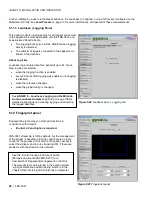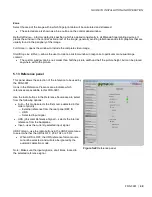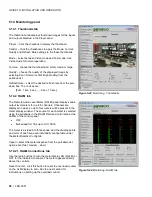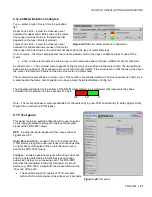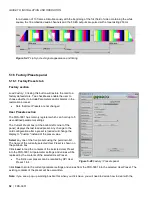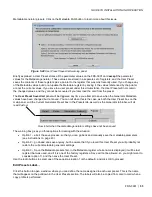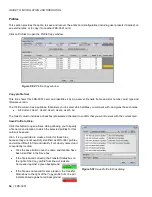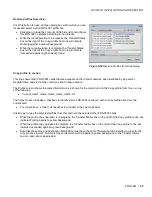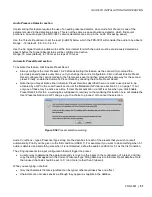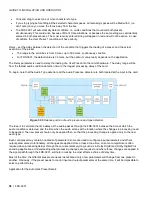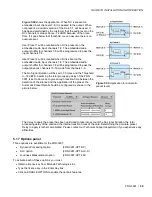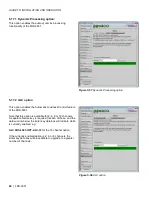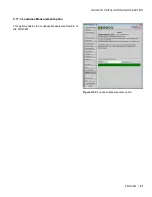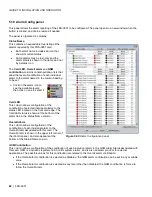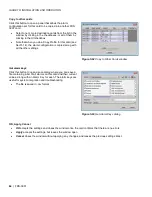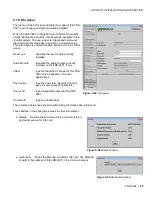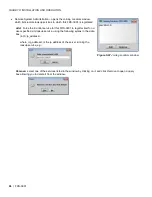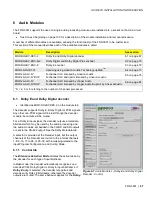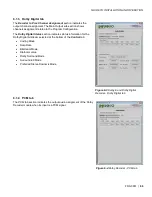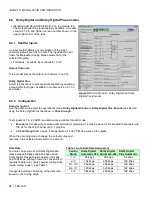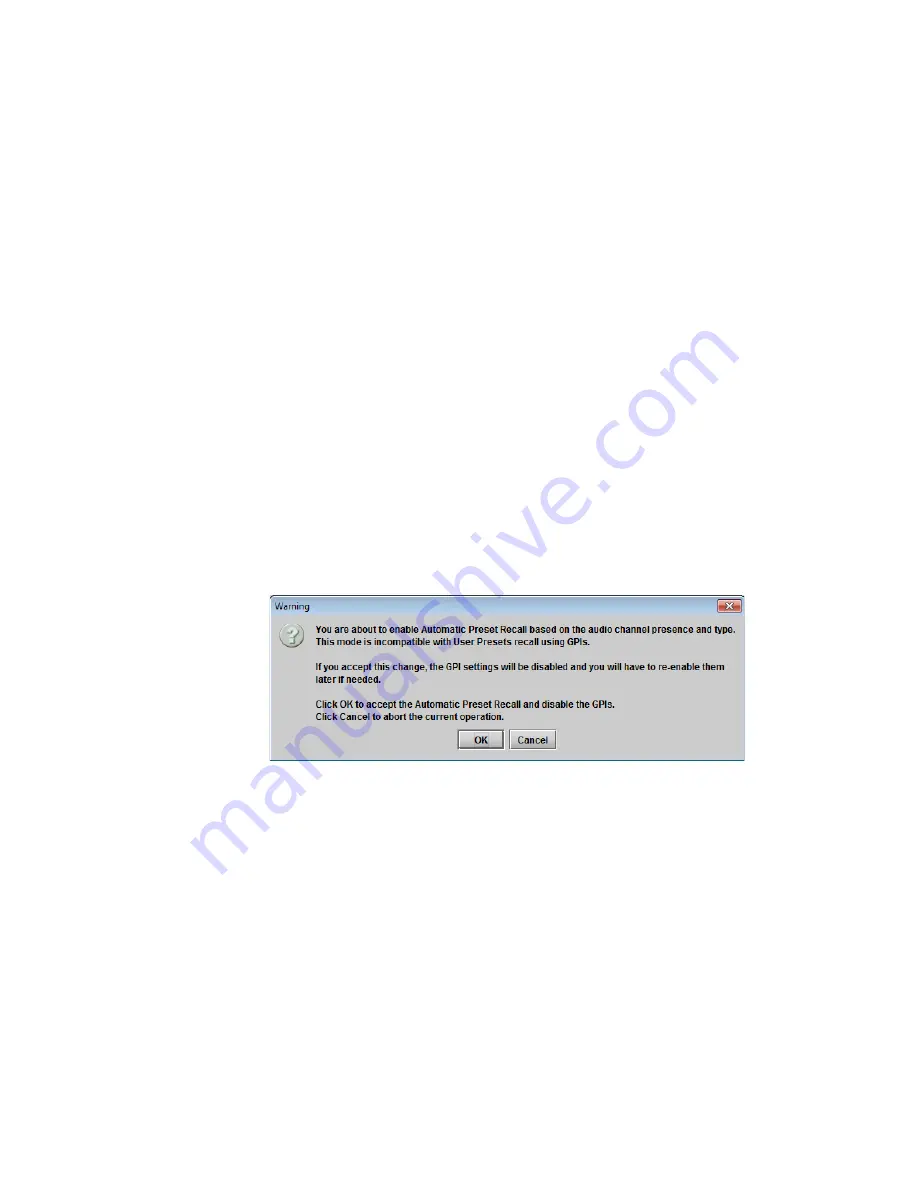
GUIDE TO INSTALLATION AND OPERATION
FRS-3901 |
57
Audio Presence Detector section
Implementing this feature requires the use of an audio presence detector, since
Audio Not Present
is one of the
parameters used in the detection process. This is not the same as an audio silence detector, which finds quiet
portions in an audio signal (the FRS-3901’s silence detectors are set up in the Audio Processing panel).
Use the
Threshold
pulldown to set the level (in dBFS) below which the FRS-3901 will consider the audio to be absent.
Range: -72 (default), -66, -60, -54, -48
Use the
No Signal Duration
pulldown to set the time interval for which the audio must be continuously detected as
absent before the Signal Absent status will be confirmed and active.
Range: 33 msec (default), to 100 msec in steps of 10 msec.
Automatic Preset Recall section
To activate this feature, click Enable Preset Recall
•
Always configure the User Presets 1 & 2 before activating this feature, as the card will try to reload the
previously saved presets every time you try to change the card’s configuration. First, uncheck Enable Preset
Recall, configure the card according to the first preset, save it and then proceed the same way for the second
preset. Finally, enable the Automatic Preset Recall by checking the Enable Preset Recall.
•
Note that you may activate either
Automatic Preset Recall
as described here, or select a user preset to be
activated by a GPI in the
Load Presets
section of the Metadata | GPI tab (see section 5.3.1 on page 17), but
only one of these may be active at a time. If User Preset activation via GPI is active when you click Enable
Preset Recall in this tab, a warning box will appear to remind you that enabling this function here will disable the
User Preset activation via GPI, and give you the choice to proceed, or to cancel the selection.
Audio Conditions
– type a Presence/Type string into the data box for each of the presets that you wish to recall
automatically. Priority will be given to the first condition (USER 1). For example, if you want to do something when 5.1
audio is detected and something else when it is not detected, define the audio condition for 5.1 as the first condition.
The string represents the input configuration that will trigger the preset.
•
A useful way to determine the appropriate entry is to set up the inputs to the configuration of interest, and then
copy the string that appears in the Current Presence/Type String data box into the User Preset data box. Note
that unused channels should be set to ‘X’ (don’t care) rather than 0 (absent).
While you are typing, note that:
•
Only the characters that are significant can be typed; other keystrokes have no effect
•
Characters are not case sensitive, although they appear as capitals in the databox.
Figure 5.54 Presets selection warning