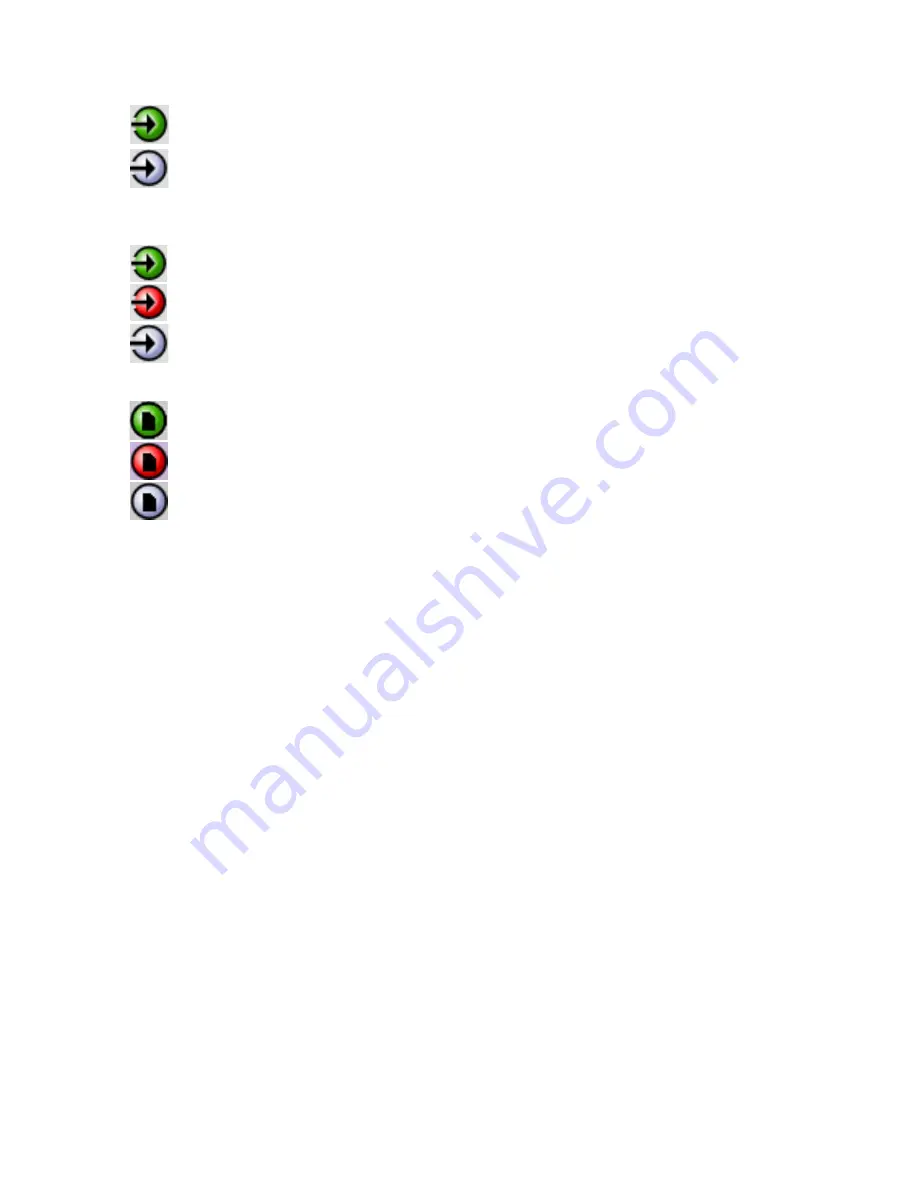
GUIDE TO INSTALLATION AND OPERATION
HMP-1801 |
17
I
con 5 – Output Format
Green – Output OK – mouse-over to see the format in the message area
Gray – card is in the Record mode; input signal appears on the output
Icon 6 – Input Format
Green – valid signal detected at input
Red – no signal detected at input
Gray – card is in the Playback mode and input is disabled
Icon 7 – Memory Level
Green – Sufficient memory space available
Red – Memory low - available space less than error threshold
Gray – card is in the Playback mode and this function is disabled
Move the mouse over an icon and a status message appears below the icon providing additional information. If
there is an error, the error status message appears in the message area without mouse-over.
•
If there are multiple errors, the error messages cycle so all can be seen
•
The icon whose status or error message is shown is highlighted with a mauve background
2.
The left-hand side of the panel contains a series of buttons that control the contents of the main window (i.e.
section 3). Click on one to access the indicated controls. The selected button is highlighted (darker) and the main
panel heading matches the button name.
3.
This section contains the main operating controls and displays for managing the HMP-1801’s feature set. The
contents are selected by clicking one of the buttons on the left-hand side of the screen.
The left side of the window, containing section 2, can be hidden or revealed by clicking the arrow icon at the center of
the left side border.
Each of the panels associated with the groups accessed from the buttons in Section 2, and shown in Section 3, is
described individually below.
















































