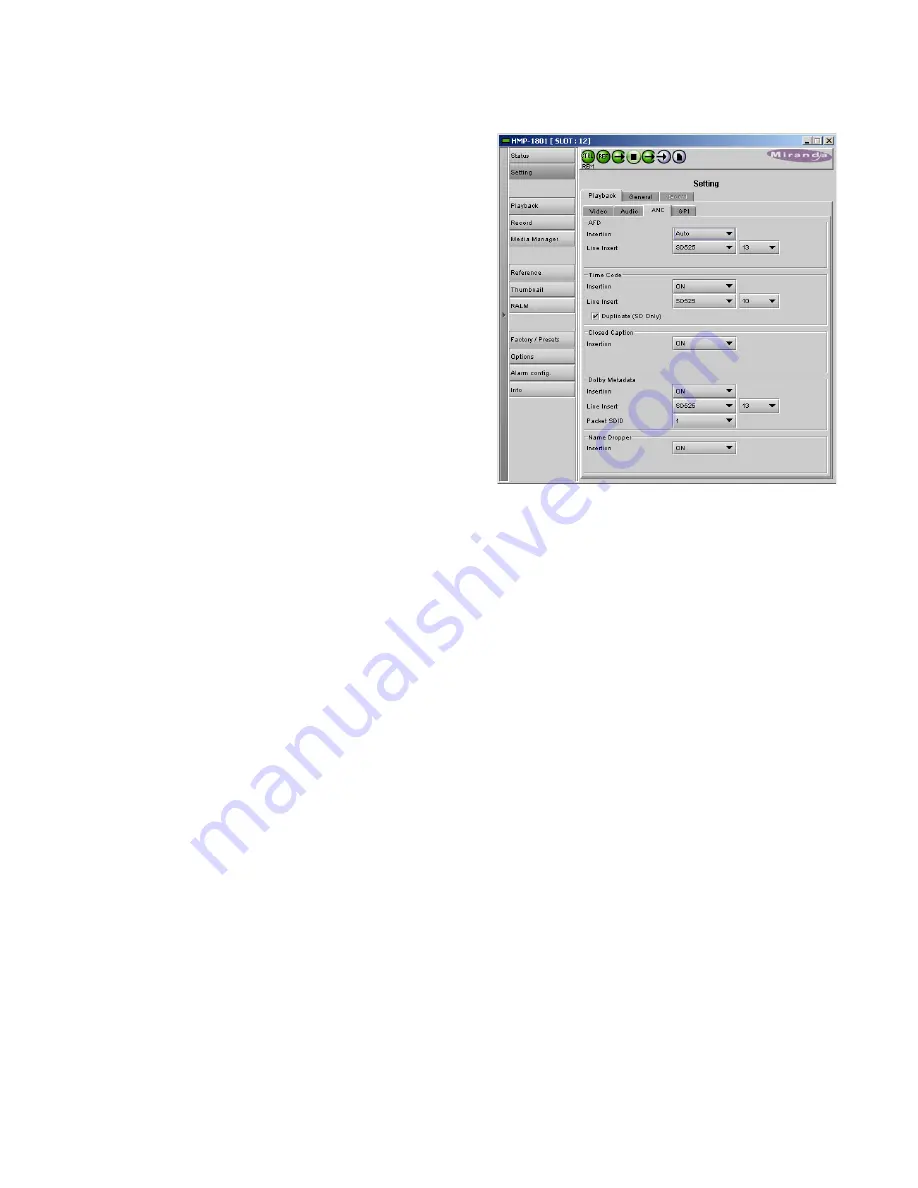
GUIDE TO INSTALLATION AND OPERATION
22
| HMP-1801
3.4.3.7 The Playback / ANC tab
AFD – Insertion
– control AFD insertion into the output data
stream:
•
Auto: pass an existing AFD, and insert a user-defined
AFD when the input has no AFD
•
Fixed: insert a user-defined AFD at all times
•
OFF:
the output will have no AFD
AFD – Line Insert
– select the line into which the AFD will be
inserted at the HMP-1801 output when AFD Insertion is AUTO
or FIXED, for each of the six indicated signal formats:
SD525
SD625
1080i59
1080i50
720p59
720p50
Note: in Fill and Key mode, the AFD associated with the Fill
essence will be inserted into both Fill and Key outputs.
Time Code – Insertion
– turn time code insertion into the output
data stream ON or OFF
Time Code – Line Insert
– select the line into which the time
code will be inserted at the HMP-1801 output when Time Code Insertion is ON, for each of the six indicated signal
formats:
SD525
SD625
1080i59
1080i50
720p59
720p50
Time Code – Duplication (available in SD only) –
Insert a second copy of the timecode into the signal, nominally two
lines later. This makes detection of the analog time code signal more reliable.
Closed Caption – Insertion
– turn closed Caption insertion into the output data stream ON or OFF
Dolby Metadata – Insertion
– turn Dolby metadata insertion into the output data stream ON or OFF
Dolby Metadata – Line Insert
– select the line into which the Dolby Metadata will be inserted at the HMP-1801 output
when Dolby Metadata Insertion is ON, for each of the six indicated signal formats:
SD525
SD625
1080i59
1080i50
720p59
720p50
Dolby Metadata – Packet SDID – the HMP-1801 supports only one Dolby stream, so the user must specify the ID of
the packet to be inserted.
Name Dropper – Insertion –
Use the pulldown to set Namedropper insertion ON or OFF
•
Name Dropper embeds program-specific control signals for downstream graphics inserters into the output
data stream.
Conflicts between various metadata for SD video are possible because of the limited space available to carry ANC
data. In most cases, combinations of ANC data cannot be placed on the same line. The only exception is AFD &
Dolby Metadata, which can co-exist on the same video line.
Figure 3.10 Setting / Playback / ANC tab
















































