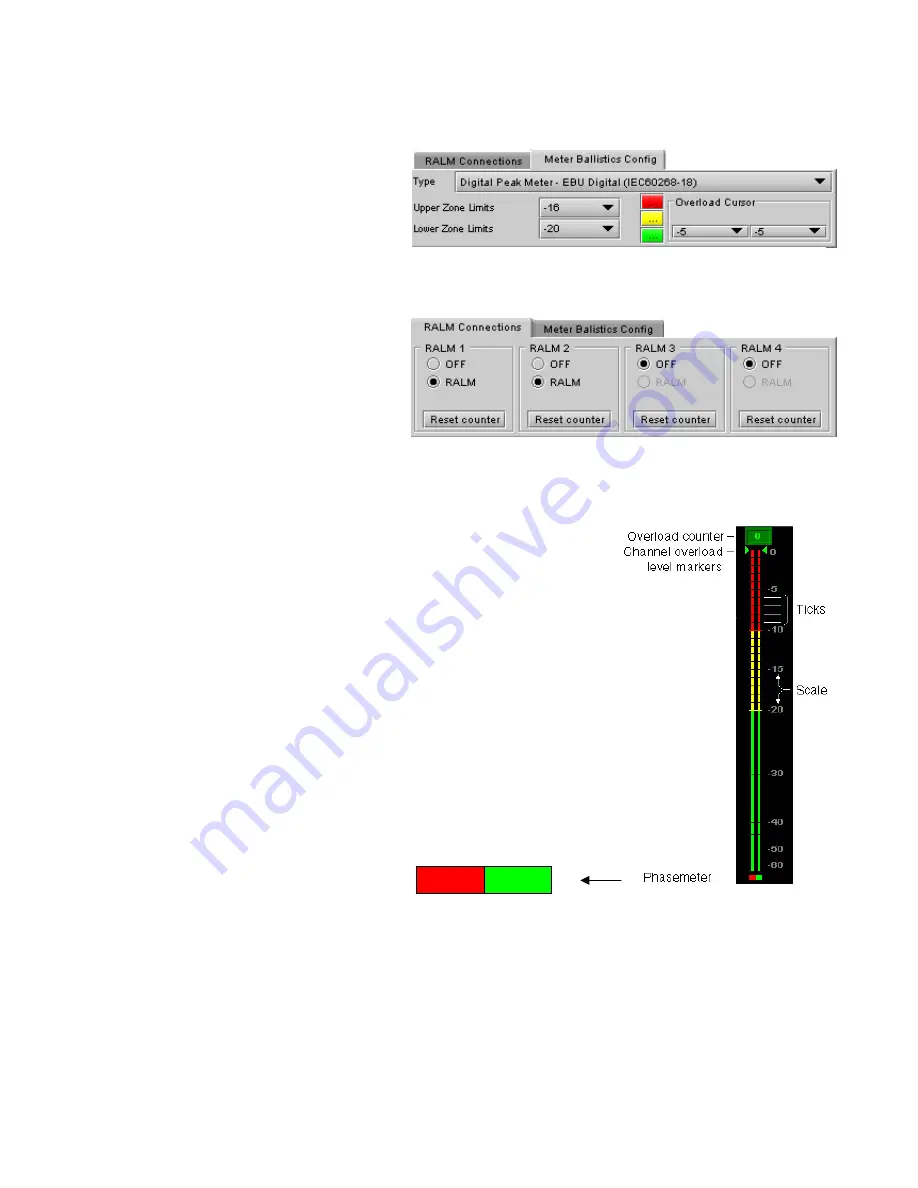
GUIDE TO INSTALLATION AND OPERATION
32
| HMP-1801
the ALM display to zero. See the next section for instructions on setting up the overload counter.
Meter Ballistics Config tab
Type
– select a type of meter from the pull-down list
The meter is divided into three zones, and the
dividing points and color of each zone are
individually configurable in this tab.
Upper Zone Limits
– select the crossover level
between the upper and middle zones of the meter
(the range of values shown in the pull-down list
depends on the type of meter selected)
Lower Zone Limits
– select the crossover level
between the middle and lower zones of the meter
(the range of values shown in the pull-down list
depends on the type of meter selected)
Color samples
– the three samples show the
current selected color for the upper, middle and
lower zones of the meter.
•
Click on the color sample of a zone to open
a color selection panel to choose a different color for that zone
Overload Cursor
– The overload cursor appears on the meter as an arrowhead
in the meter scale. The two pulldown boxes set the position of the overload
cursor on the left and right meters. If the audio level on that channel goes above
the cursor, the Overload Counter at the top of the meter is incremented.
The
Overload Counter
shows a running count of the number of overloads
detected. The Overload level is shown by a marker beside the meter, and its
position can be set under the
Meter Ballistics Config
tab
The
Phasemeter
(located at the bottom of the RALM meter display) is a small
meter that represents the phase correlation factor between the two channels
of a pair.
Figure 3.25 Meter Ballistics Config tab
180° 90°
0°
Figure 3.27 RALM meter details
Figure 3.26 RALM Connections tab
















































