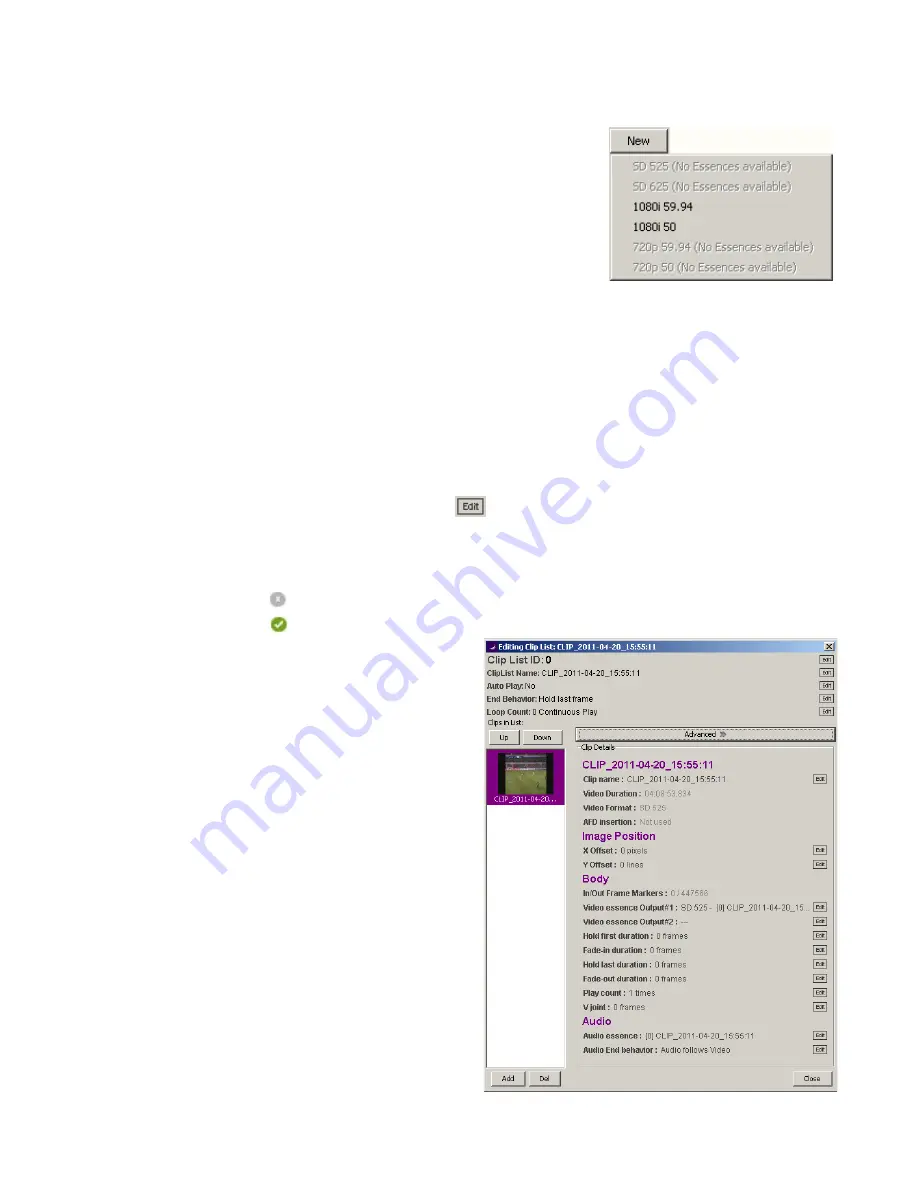
GUIDE TO INSTALLATION AND OPERATION
52
| HMP-1801
New
Click this button to begin the process of creating a new Clip List.
The button pulls down into a list of the video formats in which the Clip List could
be created
•
Only formats for which there are video essences available on the HMP-
1801 are active
•
A Clip List can only contain essences of the same video format
Click on a valid format, and the
Editing Clip List
window opens
The new Clip List is assigned an arbitrary ID and arbitrary default characteristics
•
The window opens with one arbitrary blank clip defined, as Clip Lists must by definition include at least one clip.
Note that this same Editing Clip List window opens when the Edit button is clicked after an existing Clip List is
selected in the Media Browser window. The descriptions that follow are applicable in both cases – data must be
entered completely for a new Clip List, while data may be modified when editing an existing Clip List.
Edit
Click the
Edit
button to open the
Editing Clip List
window for the selected Clip List.
Note that all items appearing in the window with an edit icon to their right can be edited
•
Click anywhere along the row containing the item to open the edit window
The edit window may contain a text box, a pulldown list or a multi-value scroll box
•
When you have modified a value in the edit window:
Click the cancel icon [
] at the right to close the edit window and leave the old value unchanged
Click the accept icon [
] at the right to close the edit window and use the new value. Clicking on the
parameter name has the same effect.
Edit the Clip List characteristics at the top of the window:
•
Clip List ID – you can enter any number, but if you enter
an existing number you will be asked if you want to
overwrite the previously-defined Clip List with the new
one you are creating now.
•
Clip List Name – enter an y name
•
Auto Play – use the pulldown to select YES (the Clip
List will play immediately every time it is cued) or NO (a
Play command must be received before the Clip List will
play)
•
End Behavior – use the pulldown to select what will
happen after the last frame of the Clip List has been
played:
Go to black
Hold the last frame
Cue to the first frame
•
Loop Count – you may choose to have the Clip List
repeat continuously until stopped manually (0
Continuous Play), or to loop through a specific number
of times before initiating the end behavior. Use the
scroll box to select the desired number
Figure 4.11 Editing Clip List window – simple view















































