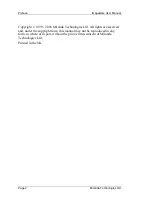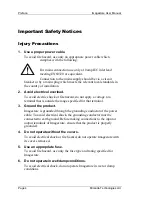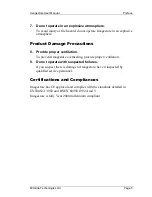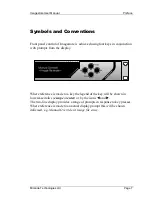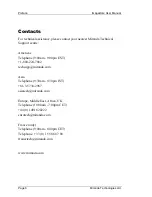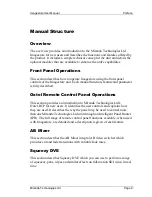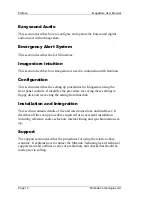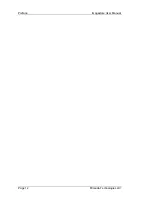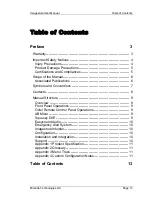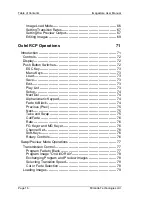Summary of Contents for Imagestore 2
Page 12: ...Preface Imagestore User Manual Page 12 Miranda Technologies Ltd ...
Page 70: ...Front Panel Operation Imagestore User Manual Page 70 Miranda Technologies Ltd ...
Page 104: ...AB Mixer Imagestore User Manual Page 104 Miranda Technologies Ltd ...
Page 114: ...Squeezy DVE Imagestore User Manual Page 114 Miranda Technologies Ltd ...
Page 158: ...Intuition Imagestore User Manual Page 158 Miranda Technologies Ltd ...
Page 204: ...Installation and Integration Imagestore User Manual Page 204 Miranda Technologies Ltd ...
Page 208: ...Support Imagestore User Manual Page 208 Miranda Technologies Ltd ...
Page 212: ...Appendix 1 Imagestore User Manual Page 212 Miranda Technologies Ltd ...
Page 218: ...Appendix 3 Imagestore User Manual Page 218 Miranda Technologies Ltd ...
Page 220: ...Appendix 4 Imagestore User Manual Page 220 Miranda Technologies Ltd ...