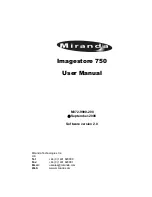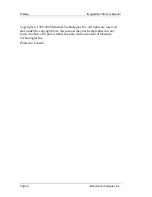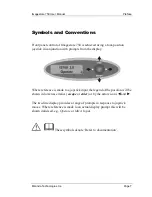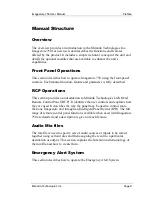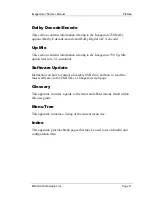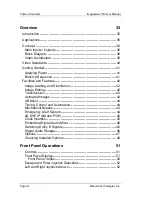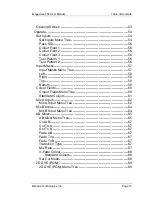Summary of Contents for imagestore 750
Page 12: ...Preface Imagestore 750 User Manual Page 12 Miranda Technologies Inc ...
Page 186: ...Front Panel Operations Imagestore 750 User Manual Page 186 Miranda Technologies Inc ...
Page 210: ...RCP Operations Imagestore 750 User Manual Page 210 Miranda Technologies Inc Transitions ...
Page 216: ...RCP Operations Imagestore 750 User Manual Page 216 Miranda Technologies Inc ...
Page 250: ...Graphics Co Processor Imagestore 750 User Manual Page 250 Miranda Technologies Inc ...
Page 268: ...Web Page Imagestore 750 User Manual Page 268 Miranda Technologies Inc ...
Page 274: ...Installation Imagestore 750 User Manual Page 274 Miranda Technologies Inc ...
Page 284: ...Installation Imagestore 750 User Manual Page 284 Miranda Technologies Inc ...
Page 288: ...Support Imagestore 750 User Manual Page 288 Miranda Technologies Inc ...
Page 292: ...Imagestore Specifications Imagestore 750 User Manual Page 292 Miranda Technologies Inc ...
Page 345: ...Imagestore 750 User Manual Dolby Decode Encode Miranda Technologies Inc Page 345 ...
Page 347: ...Imagestore 750 User Manual Dolby Decode Encode Miranda Technologies Inc Page 347 ...
Page 392: ...Up Mix Imagestore 750 User Manual Page 392 Miranda Technologies Inc ...
Page 400: ...Software Update Imagestore 750 User Manual Page 400 Miranda Technologies Inc ...
Page 420: ...Menu Tree Imagestore 750 User Manual Page 420 Miranda Technologies Inc ...