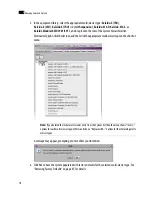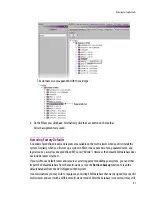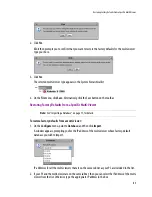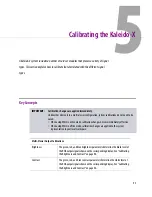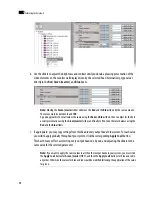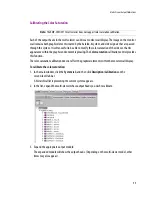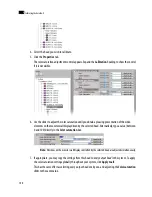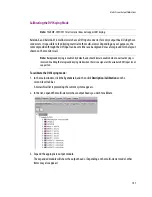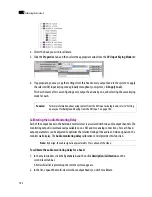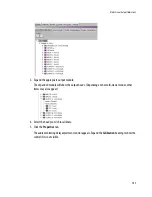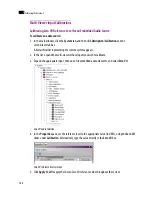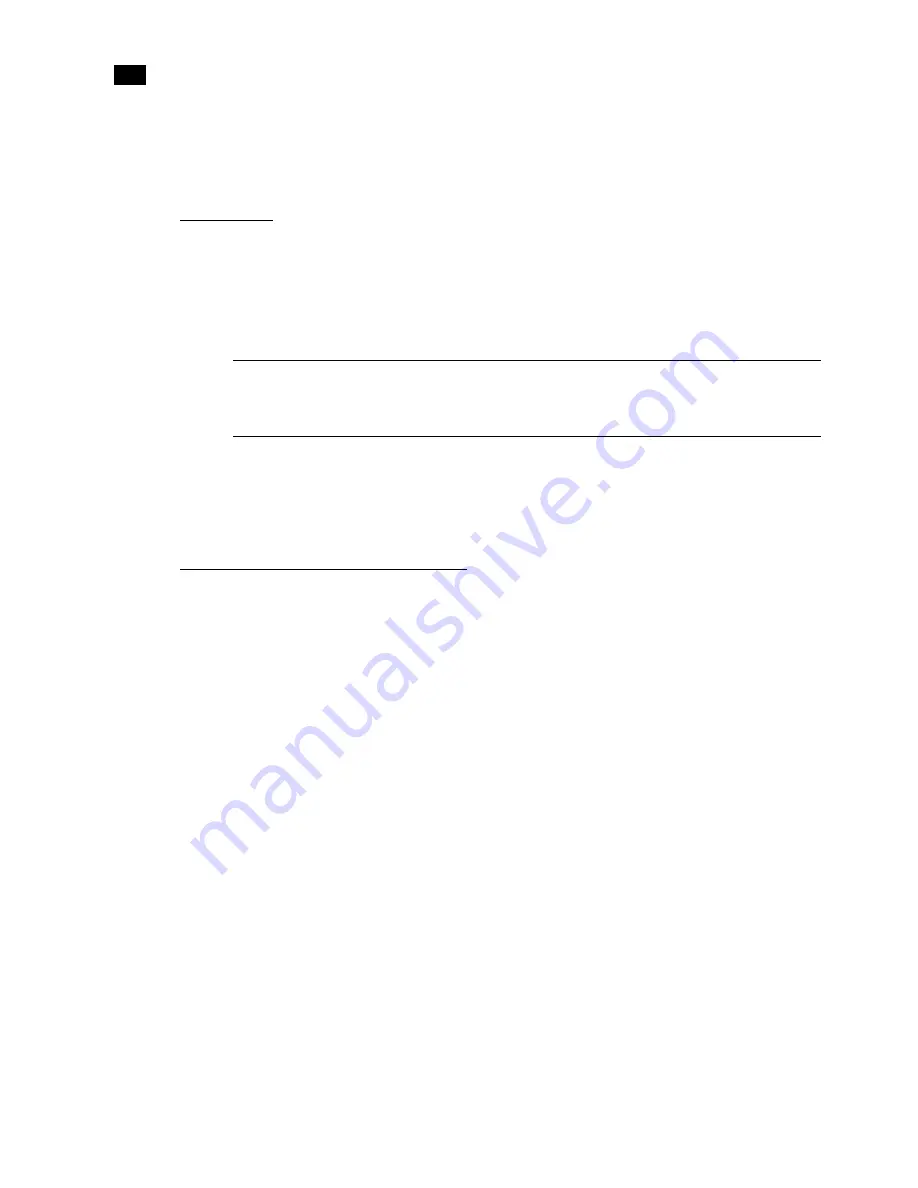
92
Managing Kaleido-X Systems
4
2. Browse to the secure location on your PC where you store all your database backups (e.g.
MirandaDatabaseBackups
), and type a name for the new backup, preferably a name that
includes the multi-viewer name and the date (e.g.
KX_A&B_08_12_02.zip
).
Working Offline
When using XEdit offline, you work inside a workspace located on your client PC. You set the location for
this workspace when you first opened XEdit. It is recommended to consider this workspace as a “sandbox”
into which you import the database you wish to work on during this session, and from which you export
the database at the end of the session.
See “Importing a Database” on page 71, for instructions on how to import the database from a specific
multi-viewer into your workspace. Once the import is completed, you can work locally, in your XEdit
workspace. When you have completed your changes, export the database from the workspace, back to the
multi-viewer.
Applying a Backup Database to the Multi-Viewer
To retrieve a backup database, you must use XEdit in offline mode. A backup database must first be
restored to your local workspace before it can be exported back to the appropriate multi-viewer.
To retrieve a backup database:
1. On the
Configure
menu, point to
Database
, and then click
Retrieve backup
.
A window appears, prompting you to locate a backup database.
2. Navigate to your central backup storage area, select the backup database you wish to restore, and then
click
Open
.
A message appears prompting you to confirm your intention.
3. Click
Yes
.
Once the operation completes, your XEdit workspace area will contain the retrieved database. You can now
work on this database in offline mode, or export it back to the multi-viewer.
TIP:
Once you are satisfied with the location of your local workspace, on the
Configure
menu, point to
Database
, and then select the
Do not prompt for the database path
check box, to avoid being
prompted every time you open XEdit.
Summary of Contents for Kaleido-X
Page 1: ...Kaleido X User s Manual Part Number M770 2800 111 1 June 2011 ...
Page 8: ...viii toc ...
Page 33: ...Loading a Layout 25 Kaleido X16 ...
Page 34: ...26 Getting Started 2 Kaleido X 4RU ...
Page 152: ...144 Creating Logical Sources 7 ...
Page 178: ...170 Setting Up Rooms 8 ...
Page 244: ...236 Creating Layouts 9 ...
Page 253: ...Detailed Directions 245 3 Under Properties General type a Friendly name for the Action ...
Page 256: ...248 Creating Actions 10 ...
Page 272: ...264 Managing Kaleido RCP2 Users 11 ...
Page 348: ...340 Tally Interface Devices 13 ...
Page 350: ......
Page 352: ...344 Using the Serial to TCP IP Dispatcher 15 ...
Page 406: ...398 Index ...