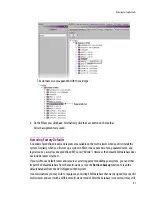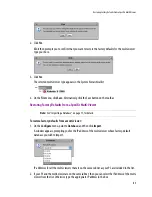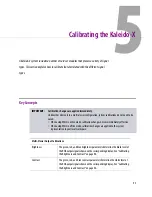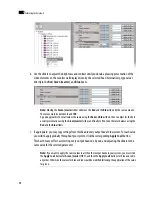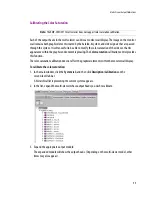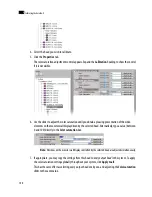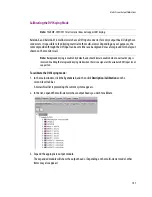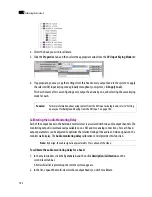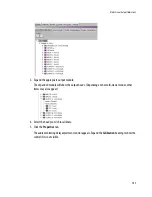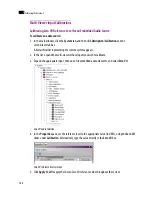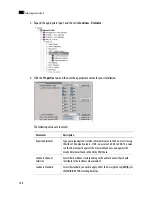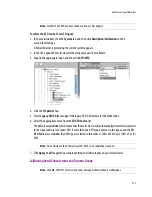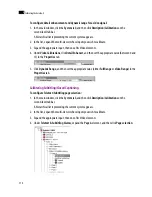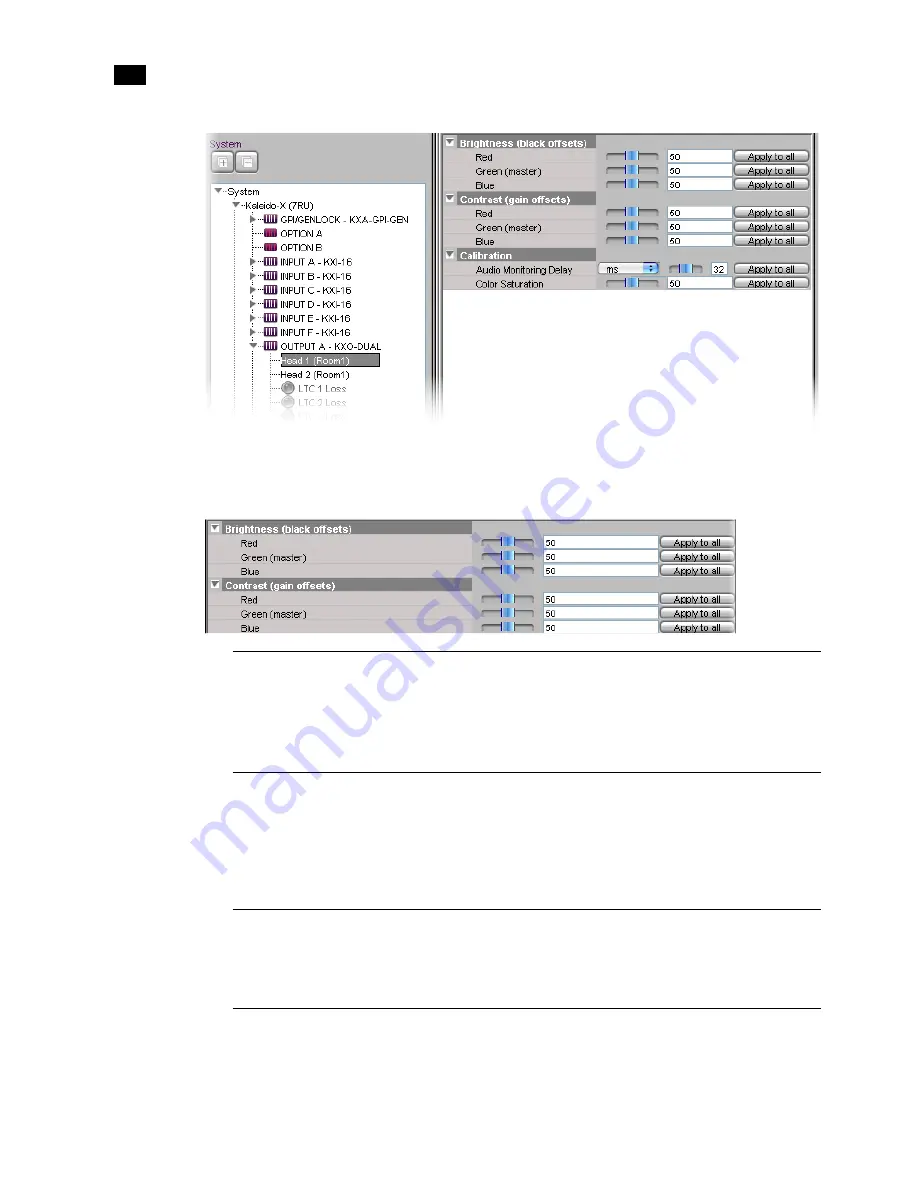
98
Calibrating the Kaleido-X
5
6. Use the sliders to adjust the brightness and contrast until you obtain a pleasing presentation of the
video elements on the monitor wall display driven by the selected head. Alternatively, type values
directly in the
Red
,
Green (master)
, and
Blue
boxes.
7. If appropriate, you may copy settings from this head
to every output head in the system
. For each value
you wish to apply globally throughout your system, click the corresponding
Apply to all
button.
This has the same effect as selecting every output head one by one, and adjusting the sliders to the
same value for the selected parameter.
Note:
Moving the
Green (master)
slider will move the
Red
and the
Blue
sliders by the same amount.
The values must be between
0
and
100
.
A good approach is to set all values the same using the
Red
and
Blue
sliders, then to adjust for the best
overall presentation using the
Green (master)
slider, and finally to fine-tune the color balance using the
Red
and the
Blue
sliders.
Note:
If you want to apply the same values to all the other output heads in your system, you must click
the
Apply to all
button for
Green (master)
FIRST, and then the
Apply to all
buttons for blue and red in
any order. Otherwise the values for blue and red would be modified following the application of the value
for green.
Summary of Contents for Kaleido-X
Page 1: ...Kaleido X User s Manual Part Number M770 2800 111 1 June 2011 ...
Page 8: ...viii toc ...
Page 33: ...Loading a Layout 25 Kaleido X16 ...
Page 34: ...26 Getting Started 2 Kaleido X 4RU ...
Page 152: ...144 Creating Logical Sources 7 ...
Page 178: ...170 Setting Up Rooms 8 ...
Page 244: ...236 Creating Layouts 9 ...
Page 253: ...Detailed Directions 245 3 Under Properties General type a Friendly name for the Action ...
Page 256: ...248 Creating Actions 10 ...
Page 272: ...264 Managing Kaleido RCP2 Users 11 ...
Page 348: ...340 Tally Interface Devices 13 ...
Page 350: ......
Page 352: ...344 Using the Serial to TCP IP Dispatcher 15 ...
Page 406: ...398 Index ...