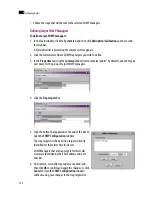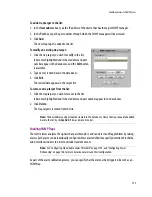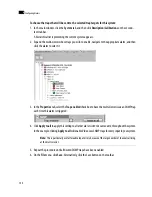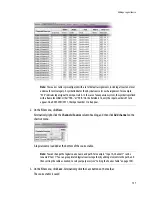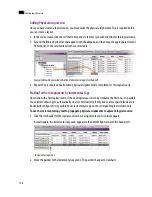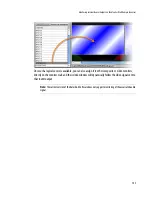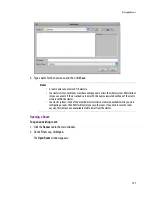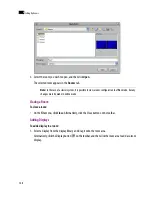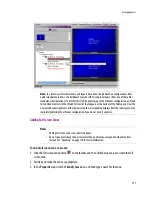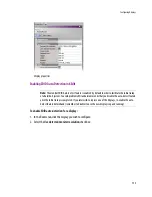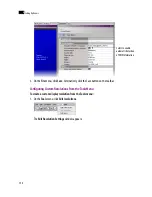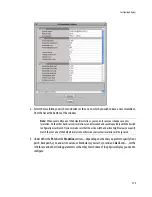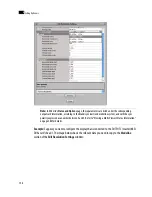142
Creating Logical Sources
7
Monitoring Internal-Router Outputs on the Monitor Wall (Sample Scenario)
It is possible, for specific monitoring purposes, to configure a video monitor so that it displays the current
signal at a physical output from the multi-viewer's internal router, by assigning this router output to a
logical source’s video level.
To configure a monitor to follow an internal-router output on the monitor wall:
1. Click the
Channels/Sources
tab in the main window.
2. Add a logical source to the table (see “Adding a Logical Source” on page 136).
3. In the new logical source row, click the cell that corresponds to the first video level.
4. Expand the filtered System list in the
Tools
pane, locate the router output you wish to monitor, and
drag it onto the selected cell in the sources table.
5. On the
File
menu, click
Save
. Alternatively, click the Save button on the toolbar.
The sources table is saved.
6. Click the
Layouts
tab, and open the appropriate layout.
7. From the
Channel/Sources
list in the
Tools
pane, drag the new logical source onto the monitor you
wish to configure, and then save the layout:
Summary of Contents for Kaleido-X
Page 1: ...Kaleido X User s Manual Part Number M770 2800 111 1 June 2011 ...
Page 8: ...viii toc ...
Page 33: ...Loading a Layout 25 Kaleido X16 ...
Page 34: ...26 Getting Started 2 Kaleido X 4RU ...
Page 152: ...144 Creating Logical Sources 7 ...
Page 178: ...170 Setting Up Rooms 8 ...
Page 244: ...236 Creating Layouts 9 ...
Page 253: ...Detailed Directions 245 3 Under Properties General type a Friendly name for the Action ...
Page 256: ...248 Creating Actions 10 ...
Page 272: ...264 Managing Kaleido RCP2 Users 11 ...
Page 348: ...340 Tally Interface Devices 13 ...
Page 350: ......
Page 352: ...344 Using the Serial to TCP IP Dispatcher 15 ...
Page 406: ...398 Index ...