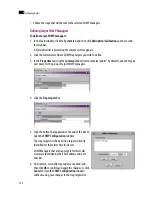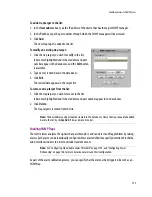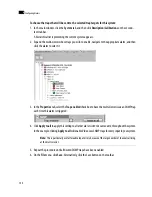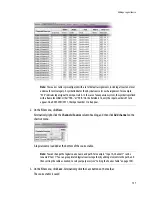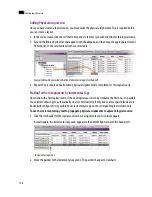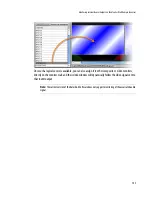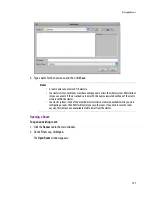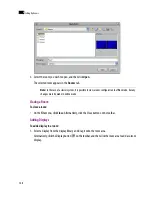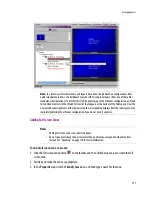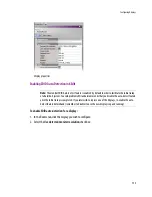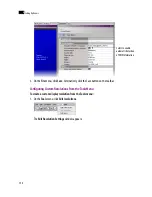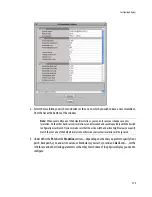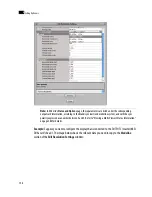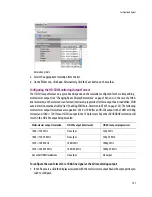146
Setting Up Rooms
8
Detailed Directions
Managing Rooms
In XEdit, a room represents a grouping of displays on the monitor wall driven by your Kaleido-X system.
When creating a room, you add displays, and assign each of them an output head. You can also define full
screen zones.
Creating Rooms
To create a room:
1. Click the
Rooms
tab in the main window.
2. On the
File
menu, click
New
.
An empty room with a black background appears in the main window.
3. On the
File
menu, click
Save
. Alternatively, click the Save button on the toolbar.
The
Save Room
window appears.
Full screen zone
A full screen zone is a sub-section of a room. It can be any size and it can be
positioned on any of the displays in the room. A full screen zone can be associated
with one or more full screen layouts assigned to specific users.
Display library
A display library contains a collection of predefined displays that can be
conveniently reused to configure your system’s rooms. More than one display
library can exist.
Note:
In the case of a cluster system, it is possible to view a room configuration in offline mode. However,
to create and configure a room, XEdit must be connected to one of the cluster members (see “Using XEdit
Online” on page 69).
Term
Description
Summary of Contents for Kaleido-X
Page 1: ...Kaleido X User s Manual Part Number M770 2800 111 1 June 2011 ...
Page 8: ...viii toc ...
Page 33: ...Loading a Layout 25 Kaleido X16 ...
Page 34: ...26 Getting Started 2 Kaleido X 4RU ...
Page 152: ...144 Creating Logical Sources 7 ...
Page 178: ...170 Setting Up Rooms 8 ...
Page 244: ...236 Creating Layouts 9 ...
Page 253: ...Detailed Directions 245 3 Under Properties General type a Friendly name for the Action ...
Page 256: ...248 Creating Actions 10 ...
Page 272: ...264 Managing Kaleido RCP2 Users 11 ...
Page 348: ...340 Tally Interface Devices 13 ...
Page 350: ......
Page 352: ...344 Using the Serial to TCP IP Dispatcher 15 ...
Page 406: ...398 Index ...