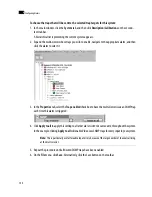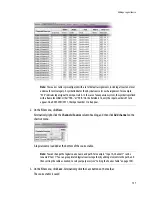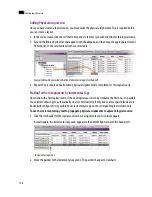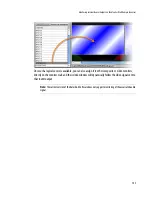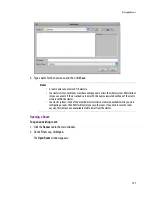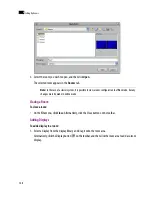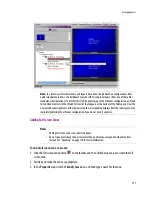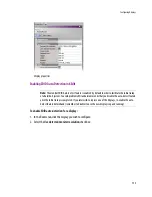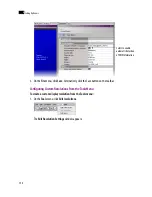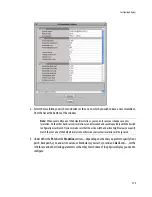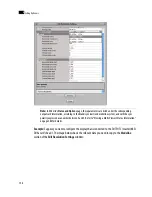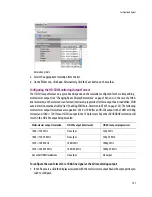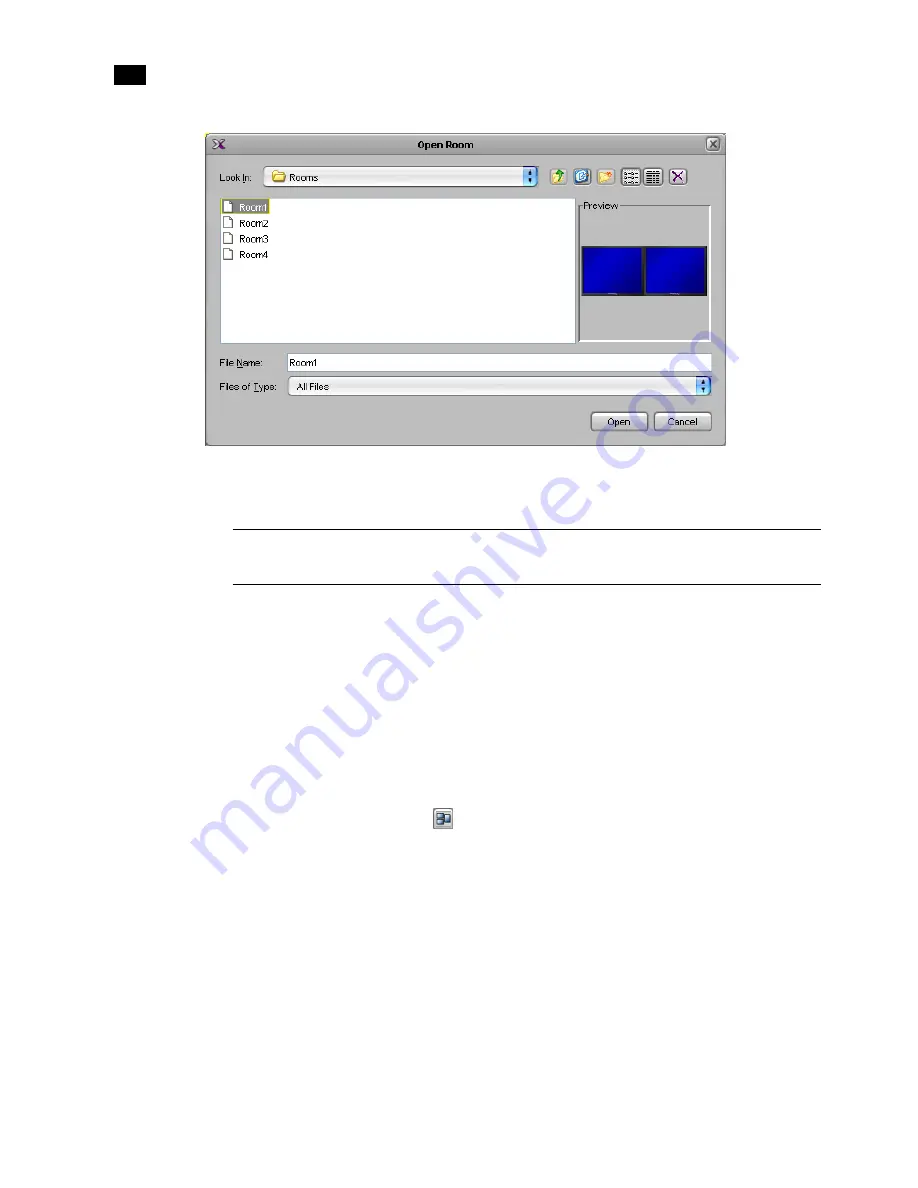
148
Setting Up Rooms
8
3. Select the room you wish to open, and then click
Open
.
The selected room appears in the
Rooms
tab.
Closing a Room
To close a room:
•
On the
File
menu, click
Close
. Alternatively, click the Close button on the toolbar.
Adding Displays
To add a display to a room:
1. Select a display from the display library and drag it onto the room area.
Alternatively, click the Display button
on the toolbar, and then click the room area to add a custom
display.
Note:
In the case of a cluster system, it is possible to view a room configuration in offline mode, but any
changes must be made in online mode.
Summary of Contents for Kaleido-X
Page 1: ...Kaleido X User s Manual Part Number M770 2800 111 1 June 2011 ...
Page 8: ...viii toc ...
Page 33: ...Loading a Layout 25 Kaleido X16 ...
Page 34: ...26 Getting Started 2 Kaleido X 4RU ...
Page 152: ...144 Creating Logical Sources 7 ...
Page 178: ...170 Setting Up Rooms 8 ...
Page 244: ...236 Creating Layouts 9 ...
Page 253: ...Detailed Directions 245 3 Under Properties General type a Friendly name for the Action ...
Page 256: ...248 Creating Actions 10 ...
Page 272: ...264 Managing Kaleido RCP2 Users 11 ...
Page 348: ...340 Tally Interface Devices 13 ...
Page 350: ......
Page 352: ...344 Using the Serial to TCP IP Dispatcher 15 ...
Page 406: ...398 Index ...