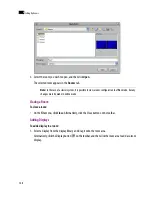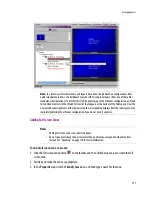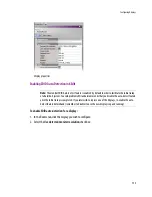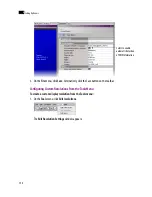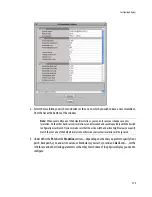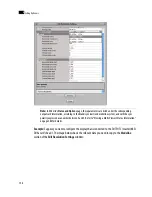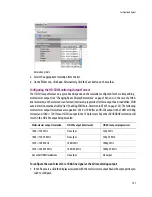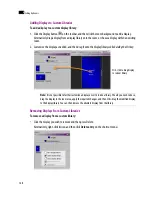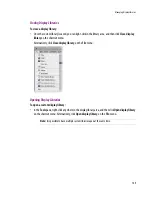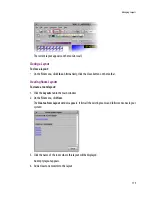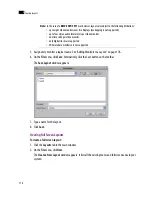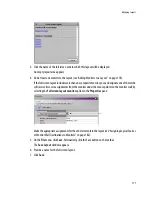162
Setting Up Rooms
8
2. In the
Properties
pane, verify that the selected default resolution configured for the monitor wall
display is compatible with the desired format at the SDI output for this head (see table above), and
make sure that the
Use detected monitor resolution
option is disabled.
3. Click the
SDI Resolution
box, and then select the appropriate scan format:
Progressive
, or
Interlaced
.
4. On the
File
menu, click
Save
. Alternatively, click the Save button on the toolbar.
Changing a Display’s Aspect Ratio
To change the aspect ratio of a display in a room:
1. Click the display whose properties you wish to configure.
2. Click the
Aspect ratio
box, in the
Properties
pane.
The aspect ratio presets appear:
Notes
• It is important to properly set the aspect ratio of a display, since this will affect the proportions
of every component you will use to create layouts for this room. For instance, if the aspect ratio
of a display does not match the aspect ratio of the actual display in the physical room, then a
video window inside a layout will show distorted images.
• If you change the display aspect ratio later in the process, layouts created before the change will
be broken.
monitor wall display resolution
EDID auto-detection
disabled
scan format for a 1080-line signal
at the SDI monitoring output
Summary of Contents for Kaleido-X
Page 1: ...Kaleido X User s Manual Part Number M770 2800 111 1 June 2011 ...
Page 8: ...viii toc ...
Page 33: ...Loading a Layout 25 Kaleido X16 ...
Page 34: ...26 Getting Started 2 Kaleido X 4RU ...
Page 152: ...144 Creating Logical Sources 7 ...
Page 178: ...170 Setting Up Rooms 8 ...
Page 244: ...236 Creating Layouts 9 ...
Page 253: ...Detailed Directions 245 3 Under Properties General type a Friendly name for the Action ...
Page 256: ...248 Creating Actions 10 ...
Page 272: ...264 Managing Kaleido RCP2 Users 11 ...
Page 348: ...340 Tally Interface Devices 13 ...
Page 350: ......
Page 352: ...344 Using the Serial to TCP IP Dispatcher 15 ...
Page 406: ...398 Index ...