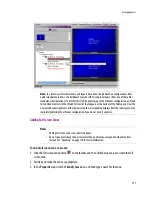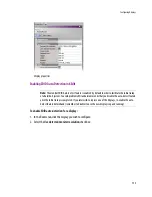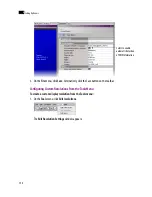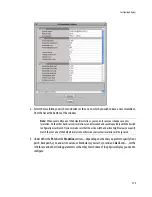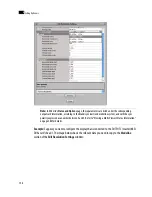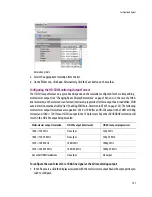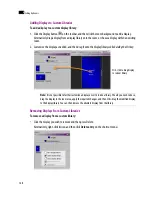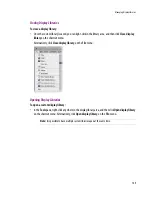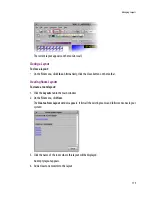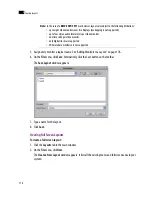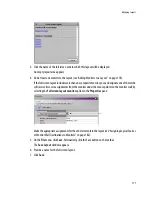164
Setting Up Rooms
8
Changing a Display’s Height
To change the height of a display in a room:
1. Click the display whose properties you wish to configure.
2. Click the
Height
box in the
Properties
pane:
Height property
3. Select the appropriate unit of measurement from the list that appears inside the
Height
box and type
the height.
4. On the
File
menu, click
Save
. Alternatively, click the Save button on the toolbar.
Changing a Display’s Width
To change the width of a display in a room:
1. Click the display whose properties you wish to configure.
2. Click the
Width
box in the
Properties
pane:
Width property
3. Select the appropriate unit of measurement from the list that appears inside the
Width
box and type
the width.
Summary of Contents for Kaleido-X
Page 1: ...Kaleido X User s Manual Part Number M770 2800 111 1 June 2011 ...
Page 8: ...viii toc ...
Page 33: ...Loading a Layout 25 Kaleido X16 ...
Page 34: ...26 Getting Started 2 Kaleido X 4RU ...
Page 152: ...144 Creating Logical Sources 7 ...
Page 178: ...170 Setting Up Rooms 8 ...
Page 244: ...236 Creating Layouts 9 ...
Page 253: ...Detailed Directions 245 3 Under Properties General type a Friendly name for the Action ...
Page 256: ...248 Creating Actions 10 ...
Page 272: ...264 Managing Kaleido RCP2 Users 11 ...
Page 348: ...340 Tally Interface Devices 13 ...
Page 350: ......
Page 352: ...344 Using the Serial to TCP IP Dispatcher 15 ...
Page 406: ...398 Index ...