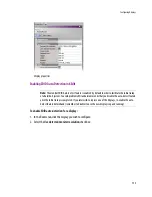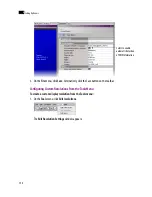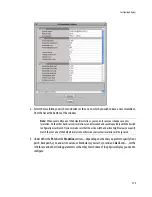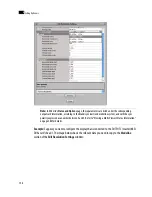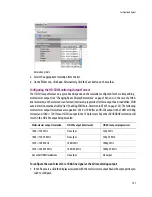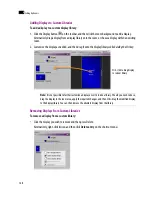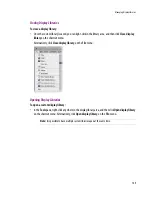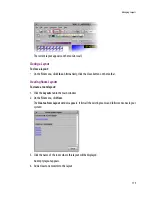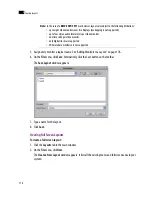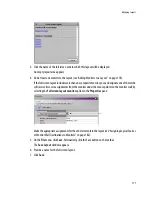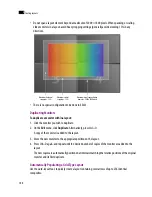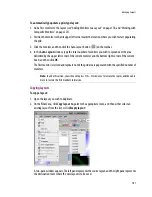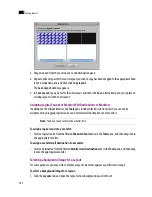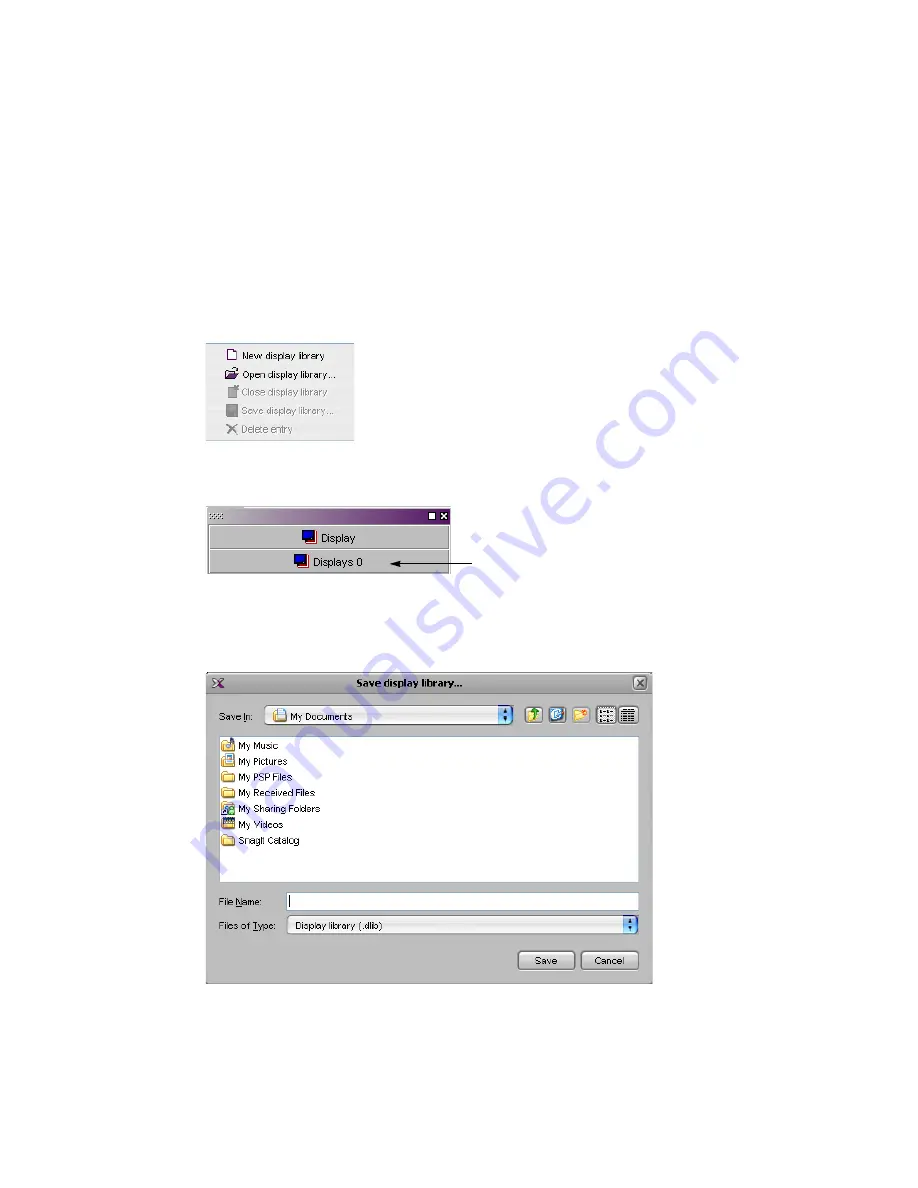
Managing Display Libraries
167
Creating Custom Display Libraries
To create a custom display library:
1. Click the
Rooms
tab in the main window.
2. On the
File
menu, click
New
. Alternatively, click
Open
to open an existing room.
3. On the
File
menu, click
New display library
.
Alternatively, right-click anywhere inside the
Tools
pane’s display library area, and then click
New
display library
on the shortcut menu:
Display library shortcut menu
The new display library appears below the default display library area in the
Tools
pane:
4. Right-click anywhere in the display library area, and then click
Save Display Library
on the shortcut
menu.
The
Save Display Library
window appears:
5. Type a name for the new custom display library, and then click
Save
.
Custom display libraries are stored separately from the XEdit workspace. They have a
.dlib
extension.
New (empty) display library
Summary of Contents for Kaleido-X
Page 1: ...Kaleido X User s Manual Part Number M770 2800 111 1 June 2011 ...
Page 8: ...viii toc ...
Page 33: ...Loading a Layout 25 Kaleido X16 ...
Page 34: ...26 Getting Started 2 Kaleido X 4RU ...
Page 152: ...144 Creating Logical Sources 7 ...
Page 178: ...170 Setting Up Rooms 8 ...
Page 244: ...236 Creating Layouts 9 ...
Page 253: ...Detailed Directions 245 3 Under Properties General type a Friendly name for the Action ...
Page 256: ...248 Creating Actions 10 ...
Page 272: ...264 Managing Kaleido RCP2 Users 11 ...
Page 348: ...340 Tally Interface Devices 13 ...
Page 350: ......
Page 352: ...344 Using the Serial to TCP IP Dispatcher 15 ...
Page 406: ...398 Index ...