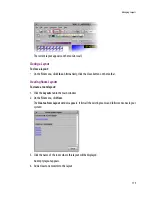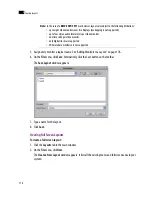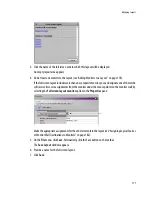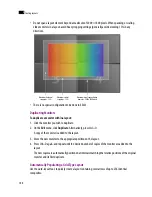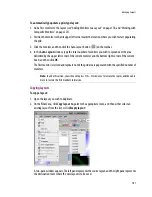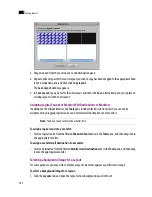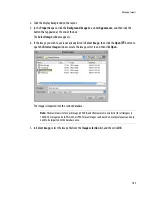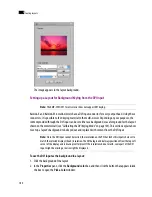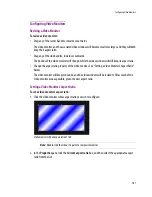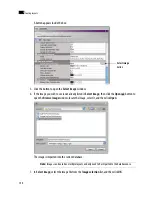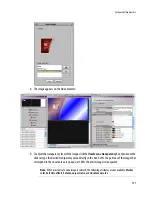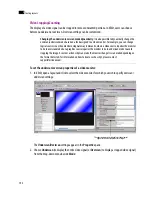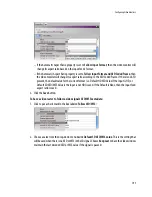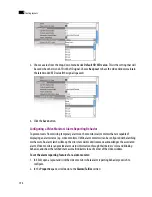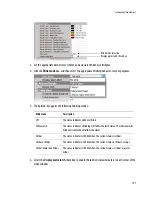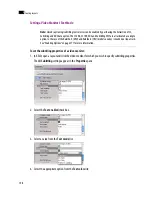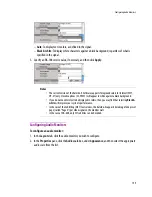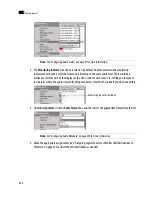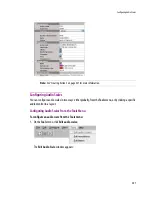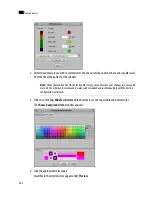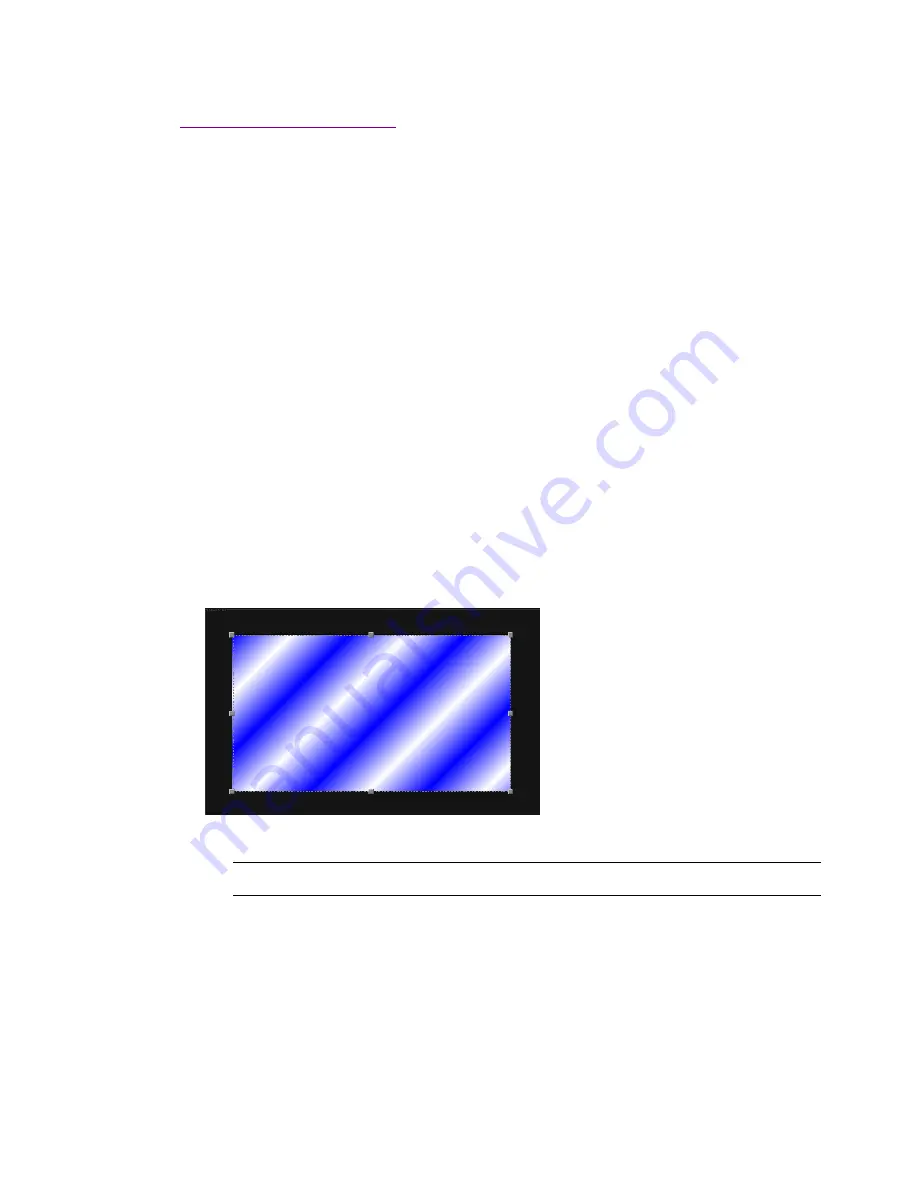
Configuring Video Monitors
187
Configuring Video Monitors
Resizing a Video Monitor
To resize a video monitor:
•
Drag any of the corner handles, inwards or outwards.
The video monitor, and the associated video window, will become smaller or larger, and they will both
keep their aspect ratio.
•
Drag any of the side handles, inwards or outwards.
The bounds of the video monitor will change, while the video window will still keep its aspect ratio.
•
Change the aspect ratio property of the video monitor. See “Setting a Video Monitor’s Aspect Ratio”
below.
The video monitor will keep its bounds, and the video window will be resized to fill as much of the
video monitor area as possible, given the new aspect ratio.
Setting a Video Monitor’s Aspect Ratio
To set a video monitor’s aspect ratio:
1. Click the video monitor whose aspect ratio you wish to configure:
Video monitor with an aspect ratio of 16:9
2. In the
Properties
pane, click the
Current aspect ratio
box, and then select the appropriate aspect
ratio from the list:
Note:
Double-click the video, if is part of a composite monitor.
Summary of Contents for Kaleido-X
Page 1: ...Kaleido X User s Manual Part Number M770 2800 111 1 June 2011 ...
Page 8: ...viii toc ...
Page 33: ...Loading a Layout 25 Kaleido X16 ...
Page 34: ...26 Getting Started 2 Kaleido X 4RU ...
Page 152: ...144 Creating Logical Sources 7 ...
Page 178: ...170 Setting Up Rooms 8 ...
Page 244: ...236 Creating Layouts 9 ...
Page 253: ...Detailed Directions 245 3 Under Properties General type a Friendly name for the Action ...
Page 256: ...248 Creating Actions 10 ...
Page 272: ...264 Managing Kaleido RCP2 Users 11 ...
Page 348: ...340 Tally Interface Devices 13 ...
Page 350: ......
Page 352: ...344 Using the Serial to TCP IP Dispatcher 15 ...
Page 406: ...398 Index ...