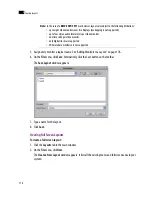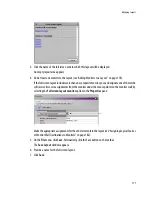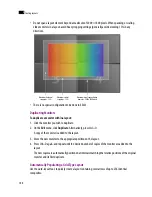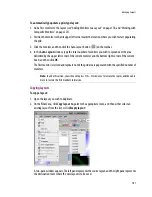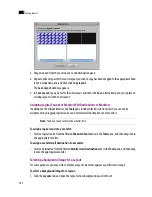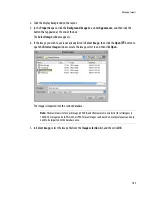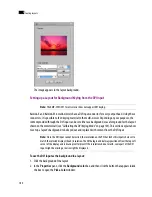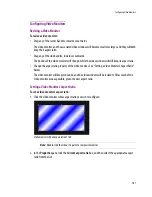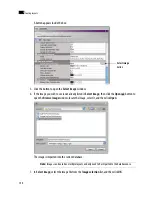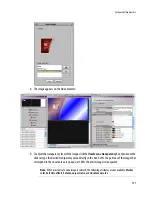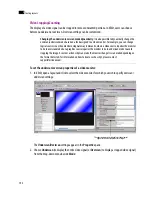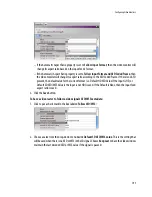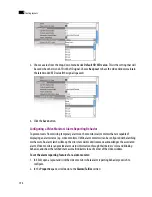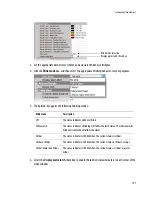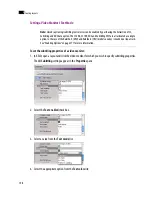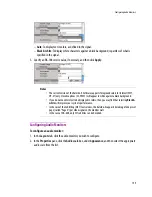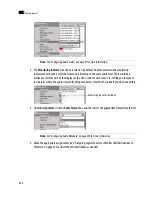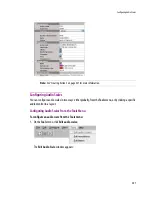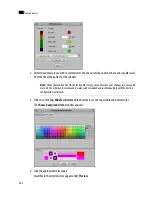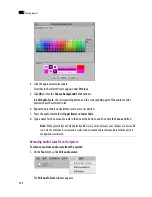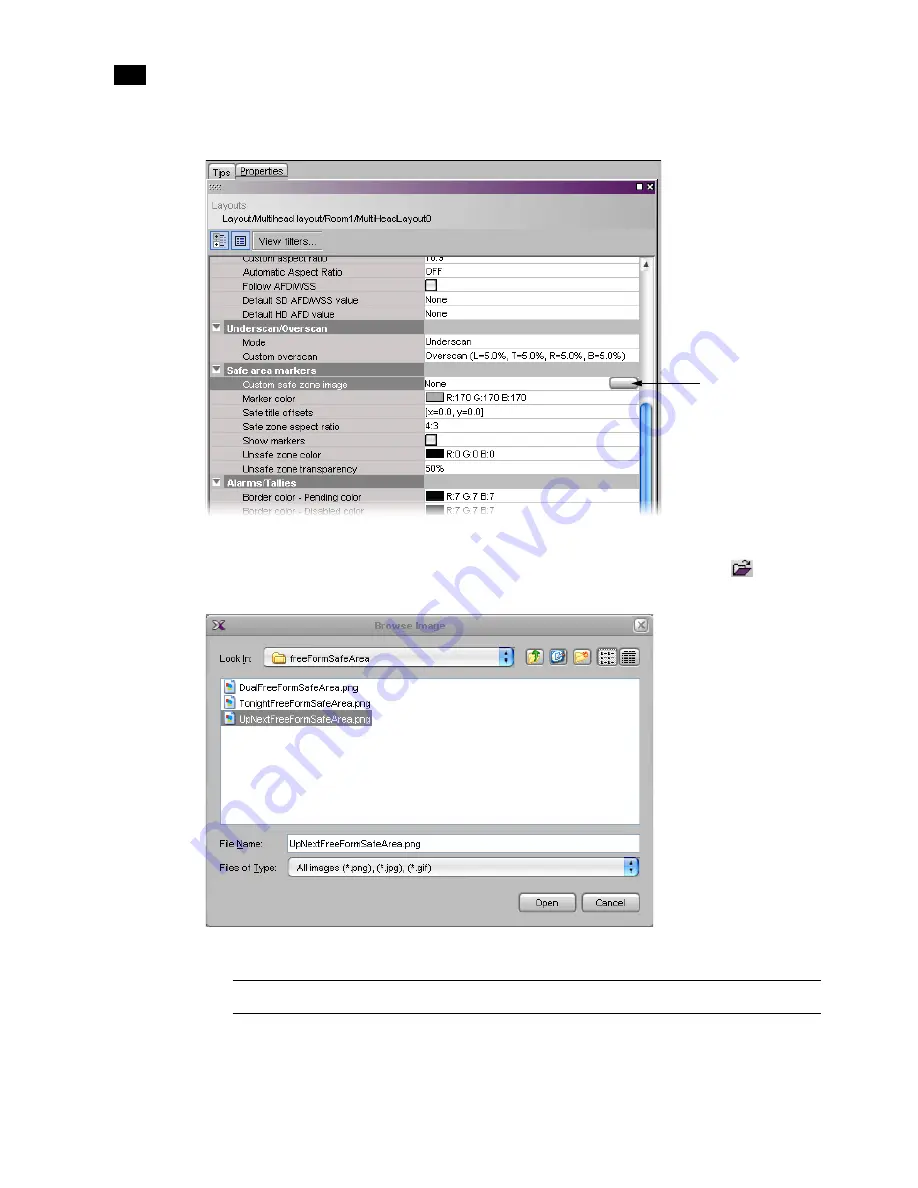
190
Creating Layouts
9
A button appears inside the box:
5. Click the button to open the
Select Image
window.
6. If the image you wish to use is not already listed in
Select Image
, then click the
Open
button
to
open the
Browse Image
window, locate the image, select it, and then click
Open
:
The image is imported into the current database.
7. In
Select image
, select the image file from the
Image selection
list, and then click
OK
:
Note:
Images can be used on multiple layouts and only need to be imported to the database once.
Select image
button
Summary of Contents for Kaleido-X
Page 1: ...Kaleido X User s Manual Part Number M770 2800 111 1 June 2011 ...
Page 8: ...viii toc ...
Page 33: ...Loading a Layout 25 Kaleido X16 ...
Page 34: ...26 Getting Started 2 Kaleido X 4RU ...
Page 152: ...144 Creating Logical Sources 7 ...
Page 178: ...170 Setting Up Rooms 8 ...
Page 244: ...236 Creating Layouts 9 ...
Page 253: ...Detailed Directions 245 3 Under Properties General type a Friendly name for the Action ...
Page 256: ...248 Creating Actions 10 ...
Page 272: ...264 Managing Kaleido RCP2 Users 11 ...
Page 348: ...340 Tally Interface Devices 13 ...
Page 350: ......
Page 352: ...344 Using the Serial to TCP IP Dispatcher 15 ...
Page 406: ...398 Index ...