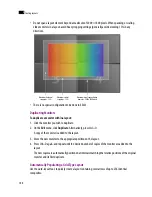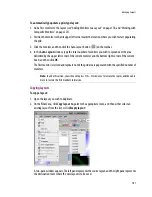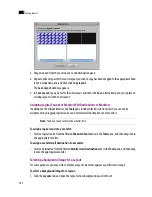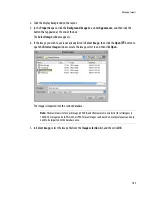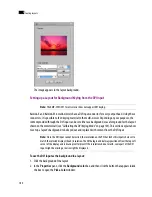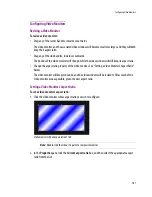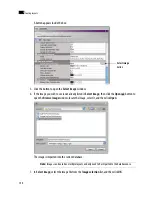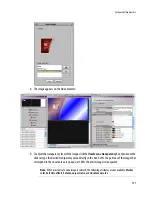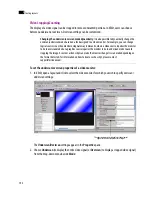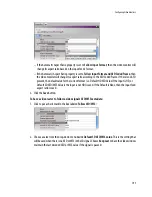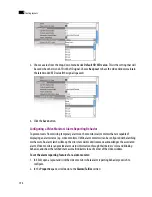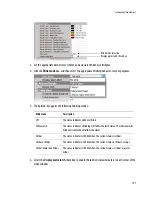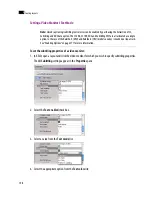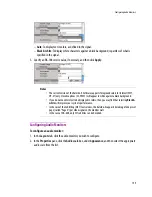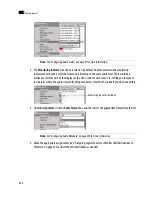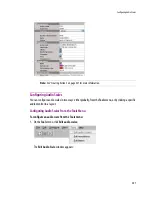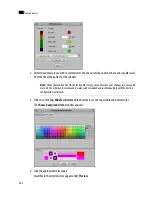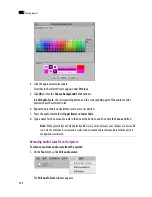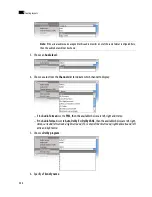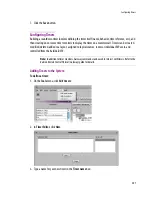192
Creating Layouts
9
Video Cropping/Zooming
The display of a video signal can be cropped to remove unwanted portions. In XEdit, users can choose
between underscan or overscan. Overscan settings can be customized.
To set the underscan/overscan properties of a video monitor:
1. In XEdit, open a layout and click to select the video monitor for which you wish to specify overscan/
underscan settings:
The
Underscan/Overscan
settings appear in the
Properties
pane.
2. Choose
Underscan
(to display the entire video signal) or
Overscan
(to display a cropped video signal)
from the drop-down menu beside
Mode
:
Changing the underscan/overscan mode dynamically:
It is also possible to dynamically change the
overscan/underscan mode based on a feed assigned to a video monitor. For example, you can change
logical sources in a video monitor using Gateway commands, where a video source requires the monitor
to be in overscan mode but a graphics source requires the monitor to be in underscan mode to avoid
cropping the image. A custom action script can make the monitor change its scan mode depending on
the format detected. For information on how to create such a script, please contact
support@miranda.com
.
The underscan/overscan settings for a video monitor
appear in the list of properties for its layout.
Summary of Contents for Kaleido-X
Page 1: ...Kaleido X User s Manual Part Number M770 2800 111 1 June 2011 ...
Page 8: ...viii toc ...
Page 33: ...Loading a Layout 25 Kaleido X16 ...
Page 34: ...26 Getting Started 2 Kaleido X 4RU ...
Page 152: ...144 Creating Logical Sources 7 ...
Page 178: ...170 Setting Up Rooms 8 ...
Page 244: ...236 Creating Layouts 9 ...
Page 253: ...Detailed Directions 245 3 Under Properties General type a Friendly name for the Action ...
Page 256: ...248 Creating Actions 10 ...
Page 272: ...264 Managing Kaleido RCP2 Users 11 ...
Page 348: ...340 Tally Interface Devices 13 ...
Page 350: ......
Page 352: ...344 Using the Serial to TCP IP Dispatcher 15 ...
Page 406: ...398 Index ...