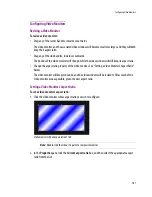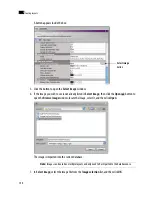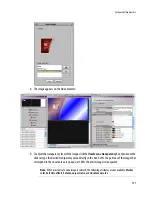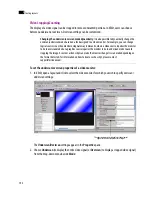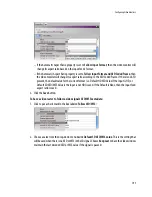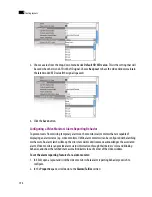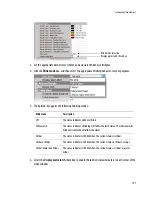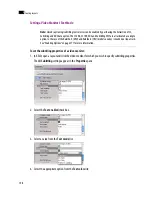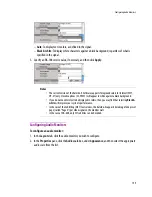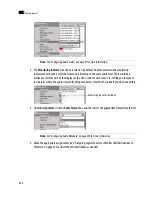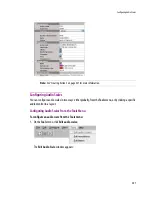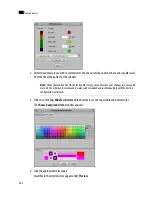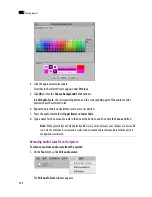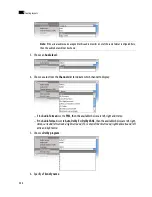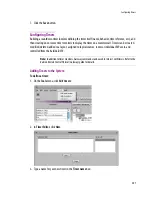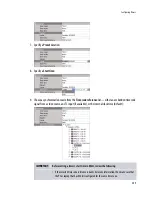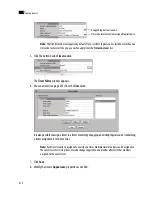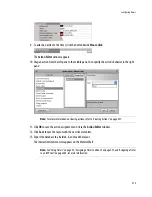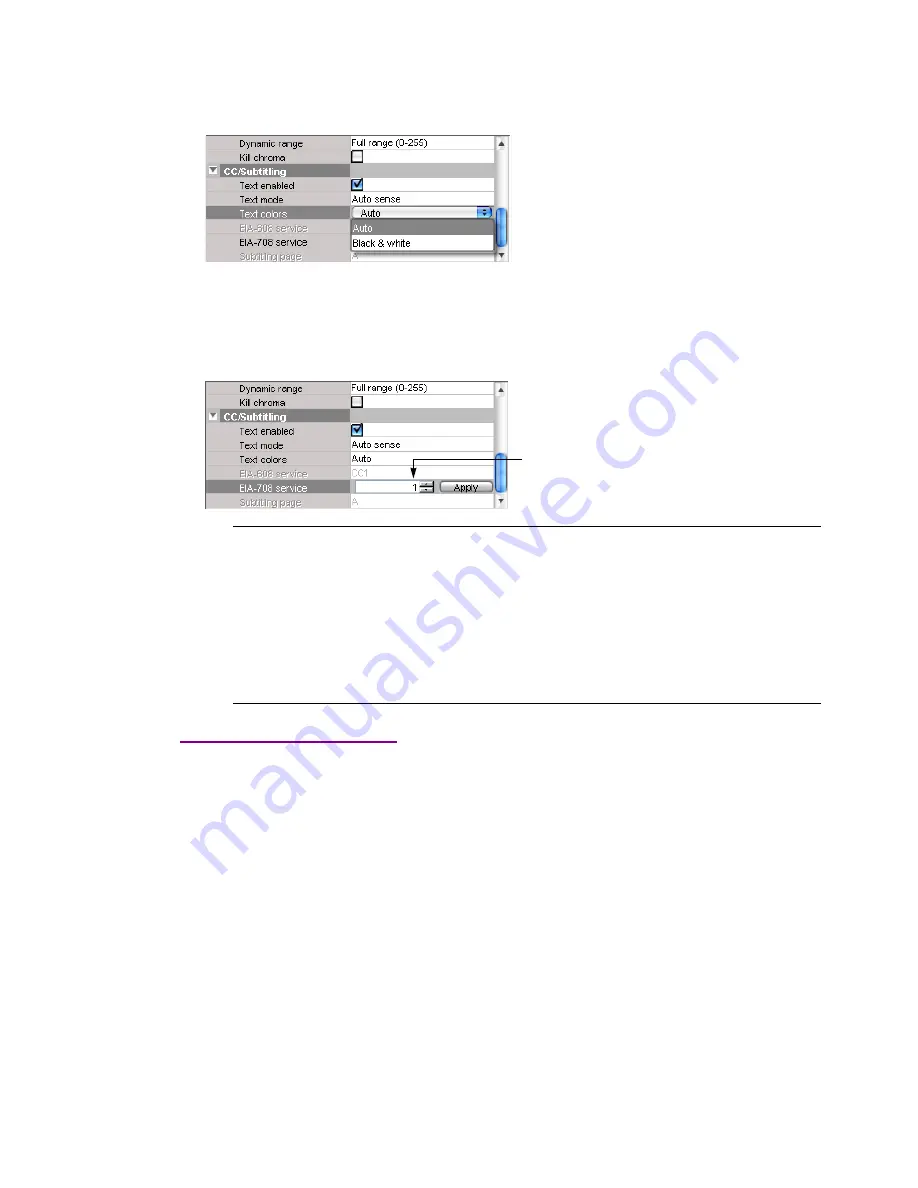
Configuring Audio Monitors
199
–
Auto
: To display text in colors, as defined in the signal.
–
Black & white
: To display white characters against a black background, regardless of what is
specified in the signal.
5. Specify an EIA-708 service value, if necessary, and then click
Apply
.
Configuring Audio Monitors
To configure an audio monitor:
1. In the
Layouts
tab, click the audio monitor you wish to configure.
2. In the
Properties
pane, click the
Audio scale
box, under
Appearance
, and then select the appropriate
audio scale from the list.
Notes
• The current version of the Kaleido-X Software supports foreground colors for teletext (WST,
OP-47) only. Closed captions (CC, DTVCC) will appear in white against a black background.
• If you do not need teletext to be displayed in colors, then you may find that selecting
Black &
white
will improve your system’s performance.
• In the case of the Subtitling (WST) text services, the Kaleido-X supports decoding of one preset
page (called “Page A”) per video signal on the monitor wall.
• In the case of EIA-608, only CC1 subtitles can be decoded.
Summary of Contents for Kaleido-X
Page 1: ...Kaleido X User s Manual Part Number M770 2800 111 1 June 2011 ...
Page 8: ...viii toc ...
Page 33: ...Loading a Layout 25 Kaleido X16 ...
Page 34: ...26 Getting Started 2 Kaleido X 4RU ...
Page 152: ...144 Creating Logical Sources 7 ...
Page 178: ...170 Setting Up Rooms 8 ...
Page 244: ...236 Creating Layouts 9 ...
Page 253: ...Detailed Directions 245 3 Under Properties General type a Friendly name for the Action ...
Page 256: ...248 Creating Actions 10 ...
Page 272: ...264 Managing Kaleido RCP2 Users 11 ...
Page 348: ...340 Tally Interface Devices 13 ...
Page 350: ......
Page 352: ...344 Using the Serial to TCP IP Dispatcher 15 ...
Page 406: ...398 Index ...