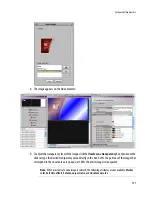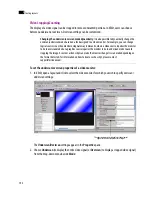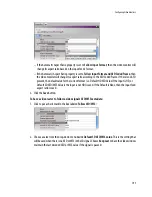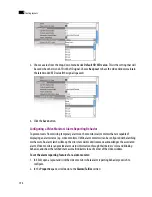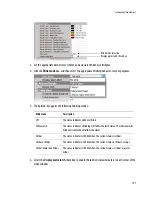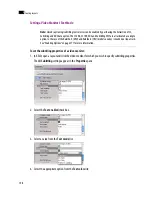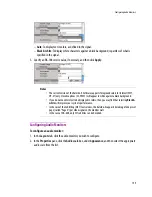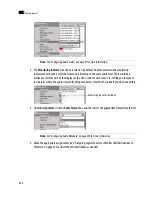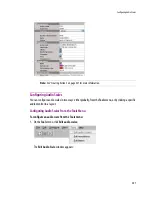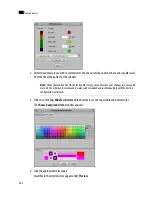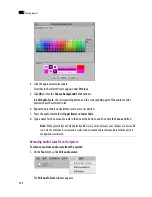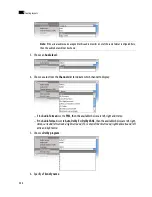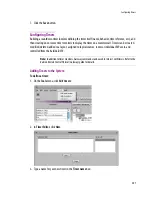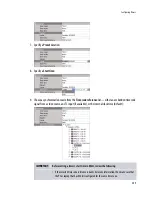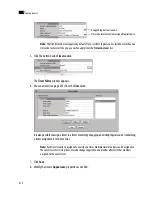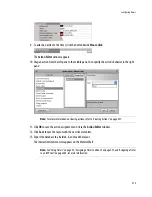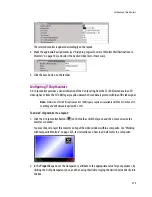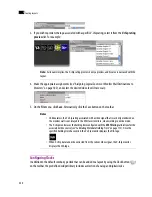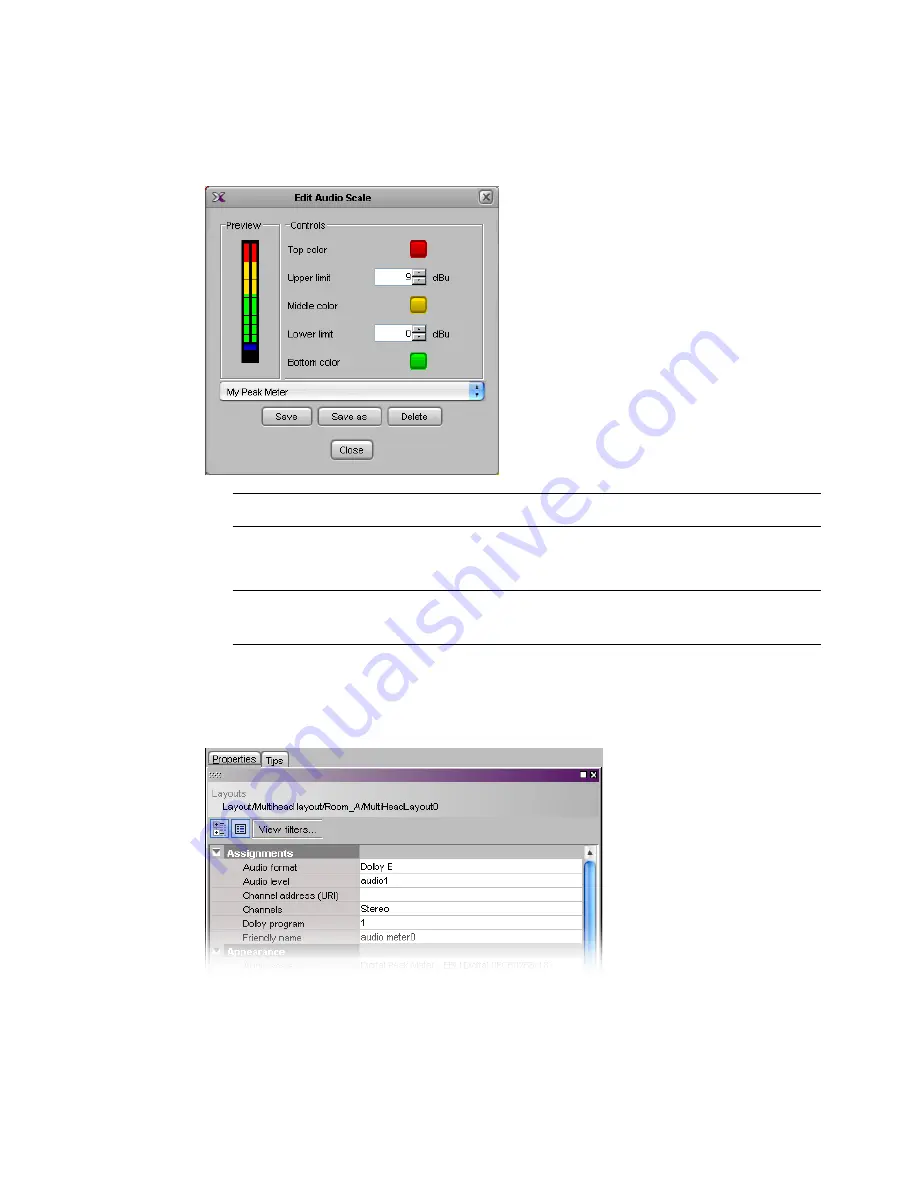
Configuring Audio Scales
205
2. In
Edit Audio Scale
, select the custom scale you wish to remove, from the list at the bottom of the
window, and then click
Delete
:
Configuring Audio Metadata
To configure audio metadata:
1. In XEdit, under the
Layouts
tab, select the audio monitor for which you wish to apply audio metadata
settings, then click the
Properties
tab:
2. Choose the source associated with this audio monitor from the
Audio format
list (Auto, PCM, Dolby E
or Dolby VANC):
Note:
The default audio scales cannot be removed from the system.
Note:
To decode Dolby E audio metadata, the
Dolby E
option (KXS-DolbyE) is required. See “Enabling
Options” on page 371, for more information.
Summary of Contents for Kaleido-X
Page 1: ...Kaleido X User s Manual Part Number M770 2800 111 1 June 2011 ...
Page 8: ...viii toc ...
Page 33: ...Loading a Layout 25 Kaleido X16 ...
Page 34: ...26 Getting Started 2 Kaleido X 4RU ...
Page 152: ...144 Creating Logical Sources 7 ...
Page 178: ...170 Setting Up Rooms 8 ...
Page 244: ...236 Creating Layouts 9 ...
Page 253: ...Detailed Directions 245 3 Under Properties General type a Friendly name for the Action ...
Page 256: ...248 Creating Actions 10 ...
Page 272: ...264 Managing Kaleido RCP2 Users 11 ...
Page 348: ...340 Tally Interface Devices 13 ...
Page 350: ......
Page 352: ...344 Using the Serial to TCP IP Dispatcher 15 ...
Page 406: ...398 Index ...