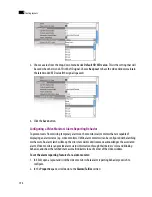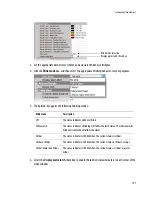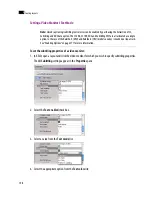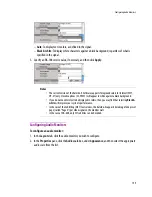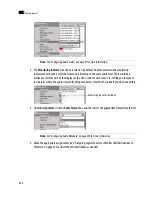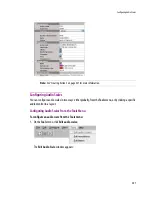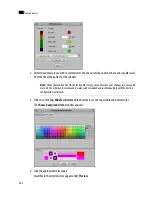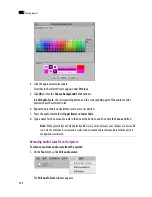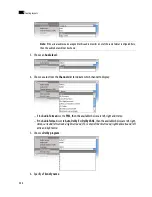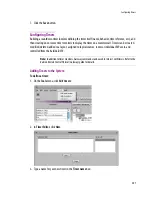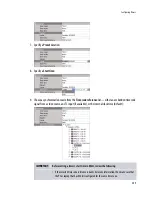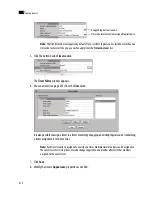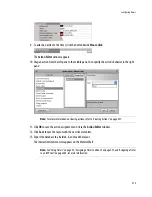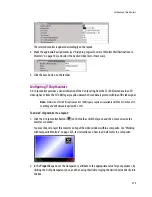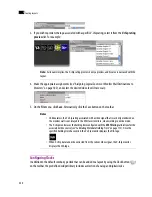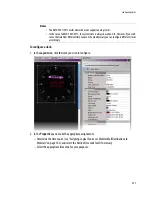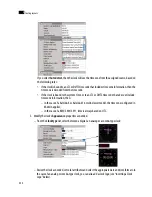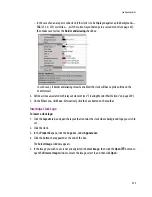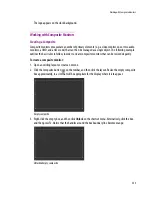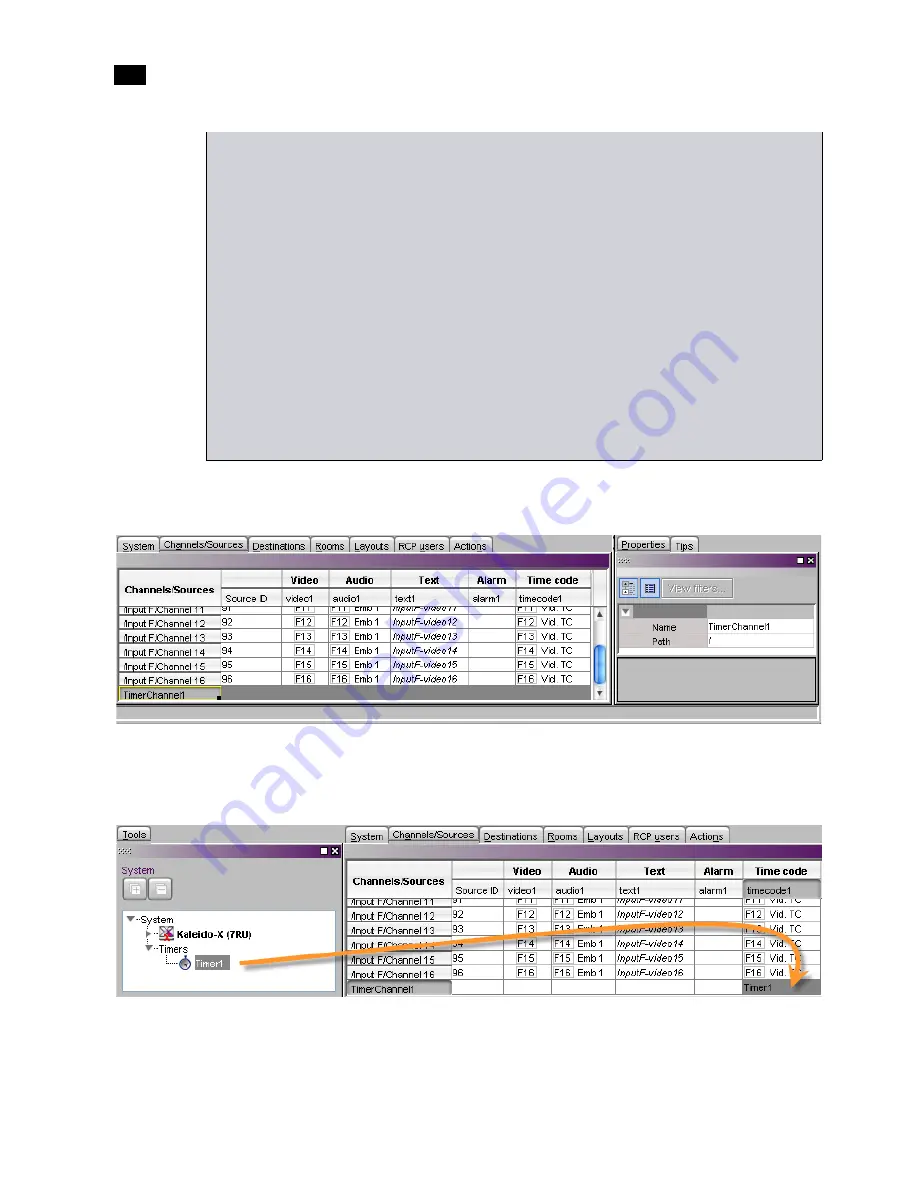
210
Creating Layouts
9
10. Click
Save
to save your new timer and close the
Timer Editor
window.
11. Under the
Channels/Sources
tab, create a new logical source to associate with the timer, and name it:
12. Click a cell in the time code level of the new logical source, and drag the timer you wish to assign to this
logical source from the filtered System list that appears in the
Tools
pane, to the selected cell in the
sources table:
13. Click
Save
.
• If the selected time code reference
does not include time zone information,
or you chose
to bind the timer to the multi-viewer’s
internal clock,
then the multi-viewer's system
time will apply.
– In the case of a Kaleido-X or Kaleido-X16 multi-viewer model, make sure the time
zone settings are the same, on the multi-viewer, and on the PC or laptop that has
XEdit.
– In the case of a KMV-3901/3911, when you save or export the timer to the multi-
viewer, XEdit automatically converts the start time you specified to UTC, based on
your computer’s time zone settings.
Note:
In the case of a Kaleido-X or Kaleido-X16 multi-viewer model, the system's time
zone is configured in XAdmin. In the case of a KMV-3901/3911, time is always based on
UTC. On a Windows PC or laptop, the time zone is configured in the Date and Time control
panel.
Summary of Contents for Kaleido-X
Page 1: ...Kaleido X User s Manual Part Number M770 2800 111 1 June 2011 ...
Page 8: ...viii toc ...
Page 33: ...Loading a Layout 25 Kaleido X16 ...
Page 34: ...26 Getting Started 2 Kaleido X 4RU ...
Page 152: ...144 Creating Logical Sources 7 ...
Page 178: ...170 Setting Up Rooms 8 ...
Page 244: ...236 Creating Layouts 9 ...
Page 253: ...Detailed Directions 245 3 Under Properties General type a Friendly name for the Action ...
Page 256: ...248 Creating Actions 10 ...
Page 272: ...264 Managing Kaleido RCP2 Users 11 ...
Page 348: ...340 Tally Interface Devices 13 ...
Page 350: ......
Page 352: ...344 Using the Serial to TCP IP Dispatcher 15 ...
Page 406: ...398 Index ...