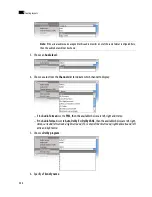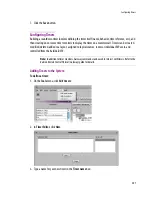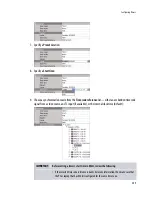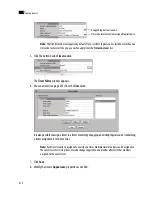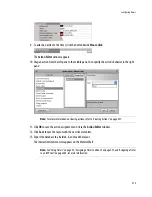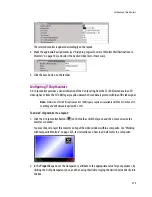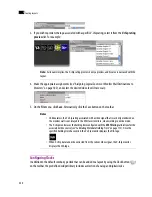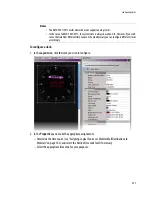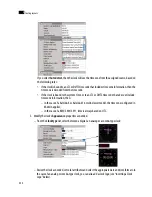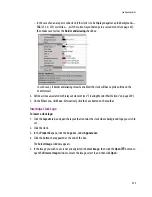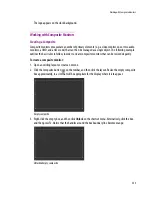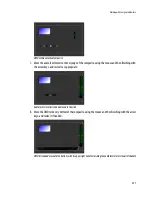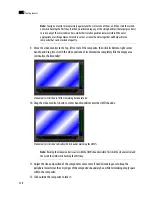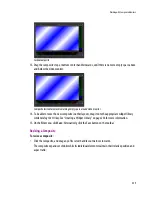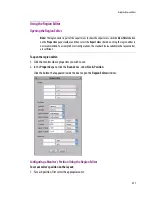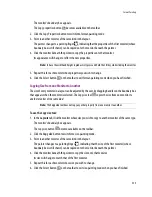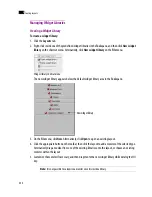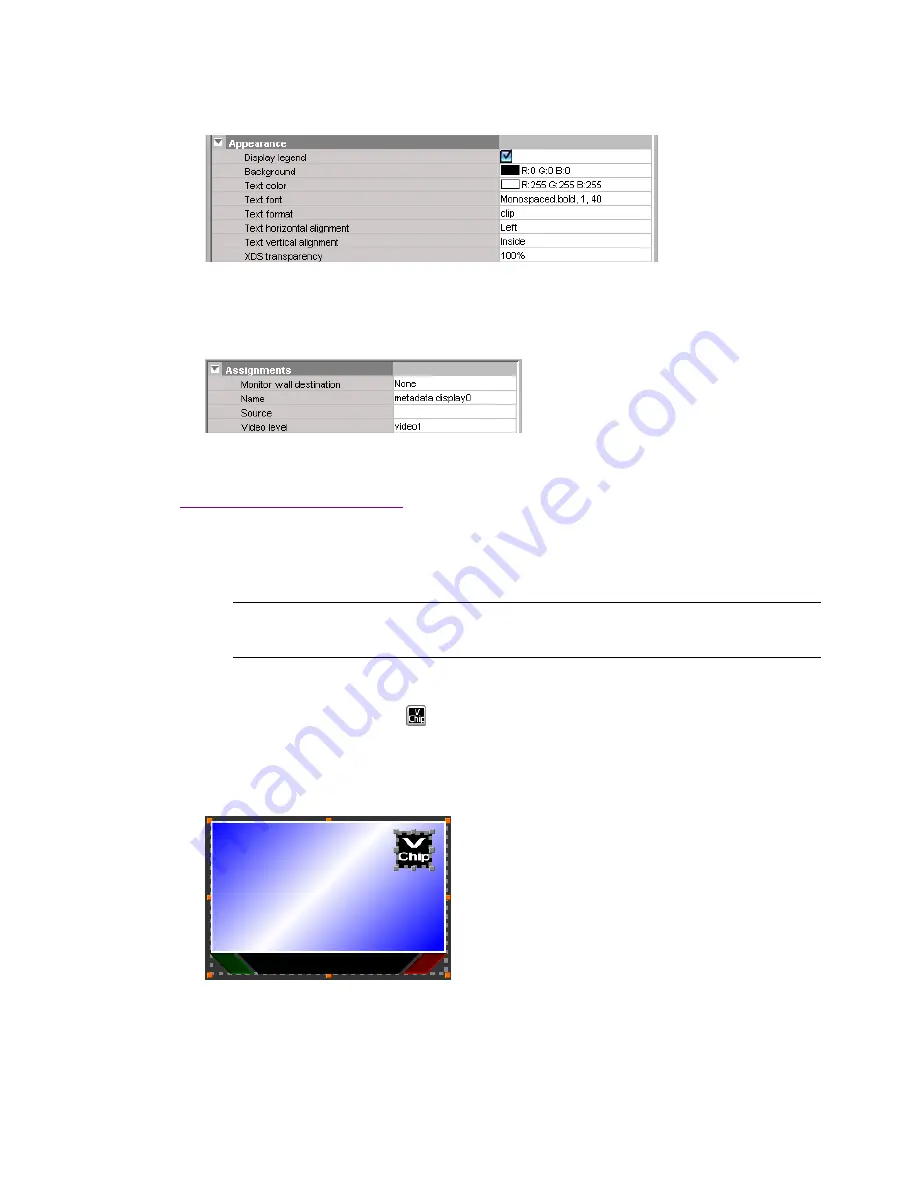
Configuring V-Chip Monitors
219
The selected monitor is updated accordingly on the layout.
4. Make the appropriate assignments (see “Assigning Logical Sources or Monitor Wall Destinations to
Monitors” on page 182) and select the desired video level, if necessary.
5. Click the Save button on the toolbar.
Configuring V-Chip Monitors
A V-chip monitor provides a visual indication of the V-chip rating from the CC (608) metadata in an SD
video signal, or from the CC (608) legacy caption data when such data is present within an HD video signal.
To add a V-chip monitor to a layout:
1. Click the V-chip monitor button (
) on the toolbar, click the layout, and then move or resize the
monitor as needed.
You may choose to layer this monitor on top of the video window within a composite. See “Working
with Composite Monitors” on page 225, for instructions on how to add elements to a composite.
2. In the
Properties
pane, set the transparency attribute to the appropriate value for your purposes, by
clicking the V-chip transparency box, and then using the slider or typing the desired value directly into
the box.
Note:
Extraction of CC (608) captions and CC (608) legacy captions is available with the
Extraction of CC,
Subtitling and XDS metadata
option (KXS-CSX).
Summary of Contents for Kaleido-X
Page 1: ...Kaleido X User s Manual Part Number M770 2800 111 1 June 2011 ...
Page 8: ...viii toc ...
Page 33: ...Loading a Layout 25 Kaleido X16 ...
Page 34: ...26 Getting Started 2 Kaleido X 4RU ...
Page 152: ...144 Creating Logical Sources 7 ...
Page 178: ...170 Setting Up Rooms 8 ...
Page 244: ...236 Creating Layouts 9 ...
Page 253: ...Detailed Directions 245 3 Under Properties General type a Friendly name for the Action ...
Page 256: ...248 Creating Actions 10 ...
Page 272: ...264 Managing Kaleido RCP2 Users 11 ...
Page 348: ...340 Tally Interface Devices 13 ...
Page 350: ......
Page 352: ...344 Using the Serial to TCP IP Dispatcher 15 ...
Page 406: ...398 Index ...