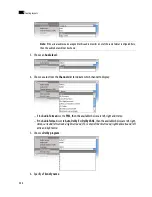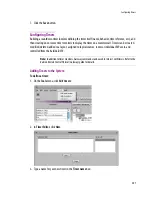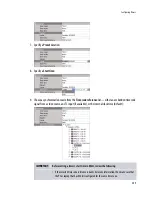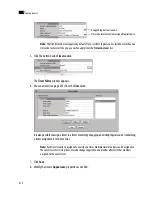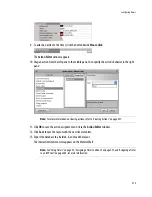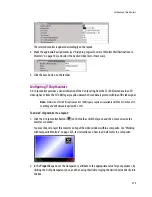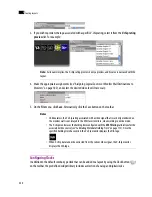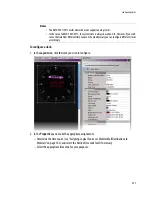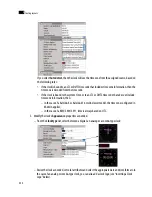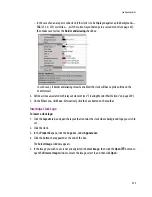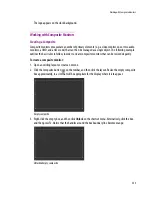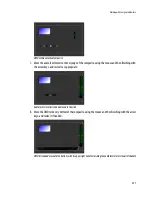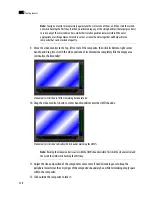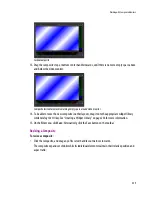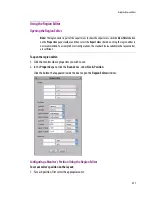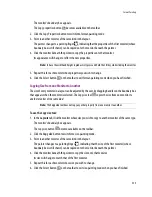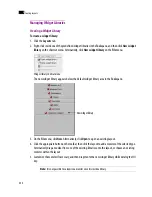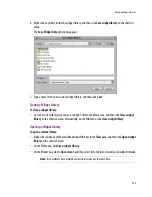220
Creating Layouts
9
3. If you wish to preview the logo associated with a specific V-chip rating, select it from the
V-chip rating
preview
list. For example:
4. Make the appropriate assignments (see “Assigning Logical Sources or Monitor Wall Destinations to
Monitors” on page 182), and select the desired video level if necessary.
5. On the
File
menu, click
Save
. Alternatively, click the Save button on the toolbar.
Configuring Clocks
In addition to the default combo-type clock that can be added to a layout by using the Clock button (
)
on the toolbar, the predefined widget library includes a selection of analog and digital clocks.
Note:
As its name implies, the V-chip rating preview is only a preview, and its value is not saved with the
layout.
Notes
• Unlike alarms, the V-chip rating associated with a video signal that is currently monitored on
the monitor wall is not relayed to the XEdit user interface, when working in online mode.
• The V-chip monitor uses the holding time configured with the
XDS filtering
calibrations for the
associated video source (see “Calibrating Metadata Holding Time” on page 113). Once the
specified holding time has expired, the V-chip monitor displays the N/A logo:
• When V-chip data cannot be extracted from the current video signal, the V-chip monitor
displays the N/A logo.
Summary of Contents for Kaleido-X
Page 1: ...Kaleido X User s Manual Part Number M770 2800 111 1 June 2011 ...
Page 8: ...viii toc ...
Page 33: ...Loading a Layout 25 Kaleido X16 ...
Page 34: ...26 Getting Started 2 Kaleido X 4RU ...
Page 152: ...144 Creating Logical Sources 7 ...
Page 178: ...170 Setting Up Rooms 8 ...
Page 244: ...236 Creating Layouts 9 ...
Page 253: ...Detailed Directions 245 3 Under Properties General type a Friendly name for the Action ...
Page 256: ...248 Creating Actions 10 ...
Page 272: ...264 Managing Kaleido RCP2 Users 11 ...
Page 348: ...340 Tally Interface Devices 13 ...
Page 350: ......
Page 352: ...344 Using the Serial to TCP IP Dispatcher 15 ...
Page 406: ...398 Index ...