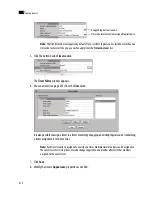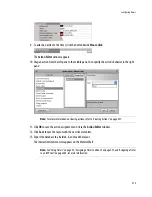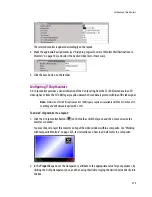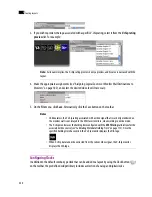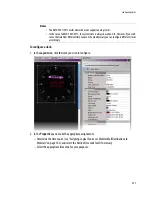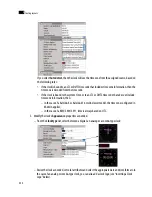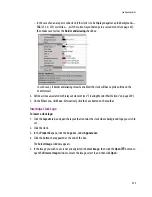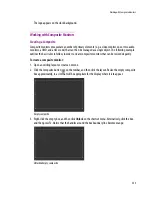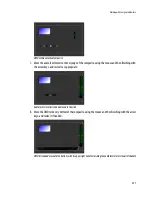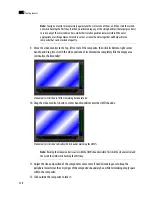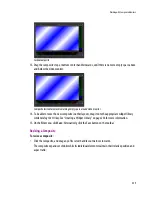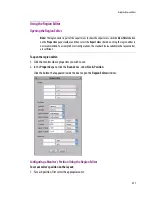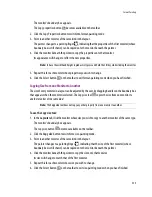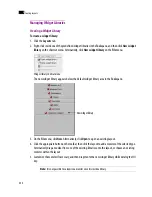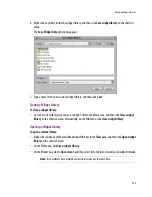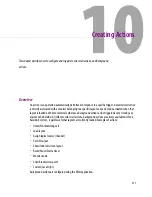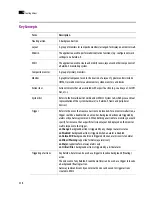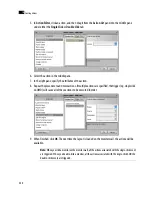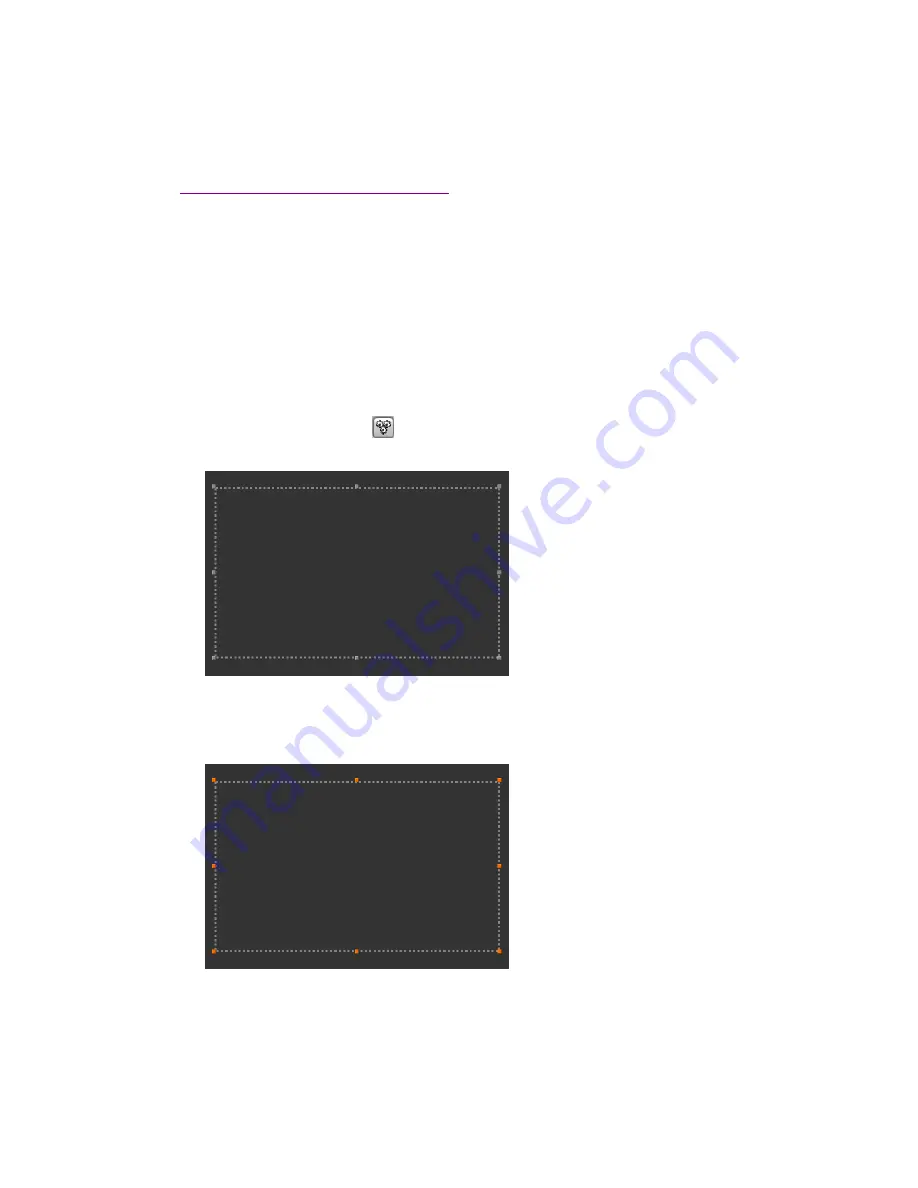
Working with Composite Monitors
225
The logo appears on the clock background.
Working with Composite Monitors
Creating a Composite
Composite monitors encapsulate a number of primary elements (e.g. a video monitor, one or two audio
monitors, a UMD, and a time code) that can then be managed as a single object. The following example
outlines the basic rules to follow, in order to create composite monitors that can be resized elegantly.
To create a composite monitor:
1. Open an existing layout or create a new one.
2. Click the Composite button
on the toolbar, and then click the layout. Resize the empty composite
box approximately, to a size that will be appropriate for the display where it is to appear:
Empty composite
3. Right-click the empty box, and then click
Unlock
on the shortcut menu. Alternatively, click the box,
and then press F2. Notice that the handles around the box boundary line become orange:
Unlocked empty composite
Summary of Contents for Kaleido-X
Page 1: ...Kaleido X User s Manual Part Number M770 2800 111 1 June 2011 ...
Page 8: ...viii toc ...
Page 33: ...Loading a Layout 25 Kaleido X16 ...
Page 34: ...26 Getting Started 2 Kaleido X 4RU ...
Page 152: ...144 Creating Logical Sources 7 ...
Page 178: ...170 Setting Up Rooms 8 ...
Page 244: ...236 Creating Layouts 9 ...
Page 253: ...Detailed Directions 245 3 Under Properties General type a Friendly name for the Action ...
Page 256: ...248 Creating Actions 10 ...
Page 272: ...264 Managing Kaleido RCP2 Users 11 ...
Page 348: ...340 Tally Interface Devices 13 ...
Page 350: ......
Page 352: ...344 Using the Serial to TCP IP Dispatcher 15 ...
Page 406: ...398 Index ...