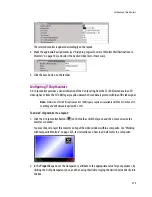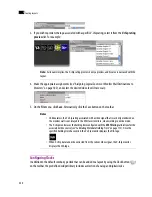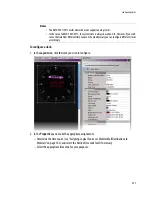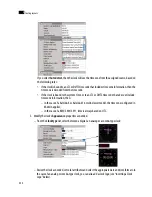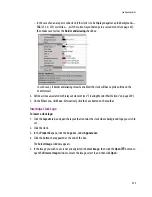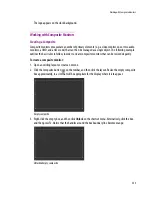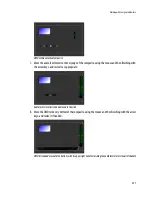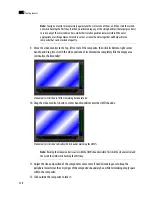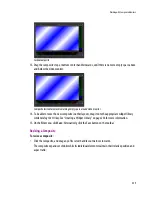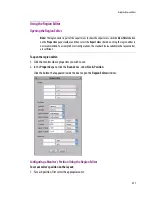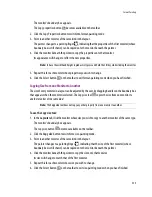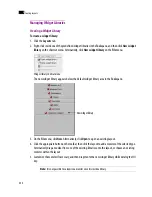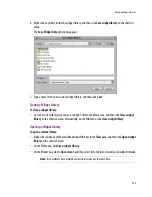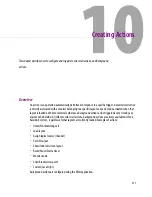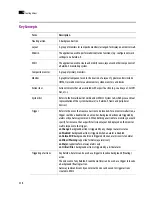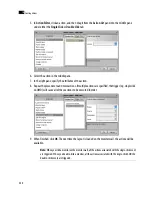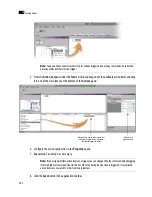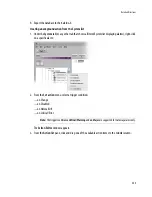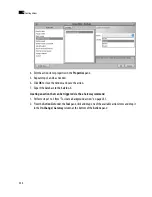Working with Composite Monitors
229
Locked composite
13. Drag the composite’s top or bottom center handle inwards, until there is no more empty space above
and below the video monitor:
Composite resized to remove remaining empty space around video monitor
14. To be able to reuse the new composite in other layouts, drag it onto the appropriate widget library
while
holding the Ctrl key
. See “Creating a Widget Library” on page 234 for more information.
15. On the
File
menu, click
Save
. Alternatively, click the Save button on the toolbar.
Resizing a Composite
To resize a composite:
•
Click the composite, and drag any of its
corner
handles outwards or inwards.
The composite expands or shrinks while its individual elements maintain their relative position and
aspect ratio:
Summary of Contents for Kaleido-X
Page 1: ...Kaleido X User s Manual Part Number M770 2800 111 1 June 2011 ...
Page 8: ...viii toc ...
Page 33: ...Loading a Layout 25 Kaleido X16 ...
Page 34: ...26 Getting Started 2 Kaleido X 4RU ...
Page 152: ...144 Creating Logical Sources 7 ...
Page 178: ...170 Setting Up Rooms 8 ...
Page 244: ...236 Creating Layouts 9 ...
Page 253: ...Detailed Directions 245 3 Under Properties General type a Friendly name for the Action ...
Page 256: ...248 Creating Actions 10 ...
Page 272: ...264 Managing Kaleido RCP2 Users 11 ...
Page 348: ...340 Tally Interface Devices 13 ...
Page 350: ......
Page 352: ...344 Using the Serial to TCP IP Dispatcher 15 ...
Page 406: ...398 Index ...